You find yourself at times losing an essential chat at the moment you most require it. Losing meaningful conversations can feel stressful, especially if they include personal or work messages. Thankfully, those deleted chats are not always gone forever. Even though the process may sound complex, the proper steps make it simple. This guide explains clear ways to recover WhatsApp messages on iPhone safely and easily. Whether through native backups or advanced iPhone data recovery tools, you’ll learn how to restore your messages.
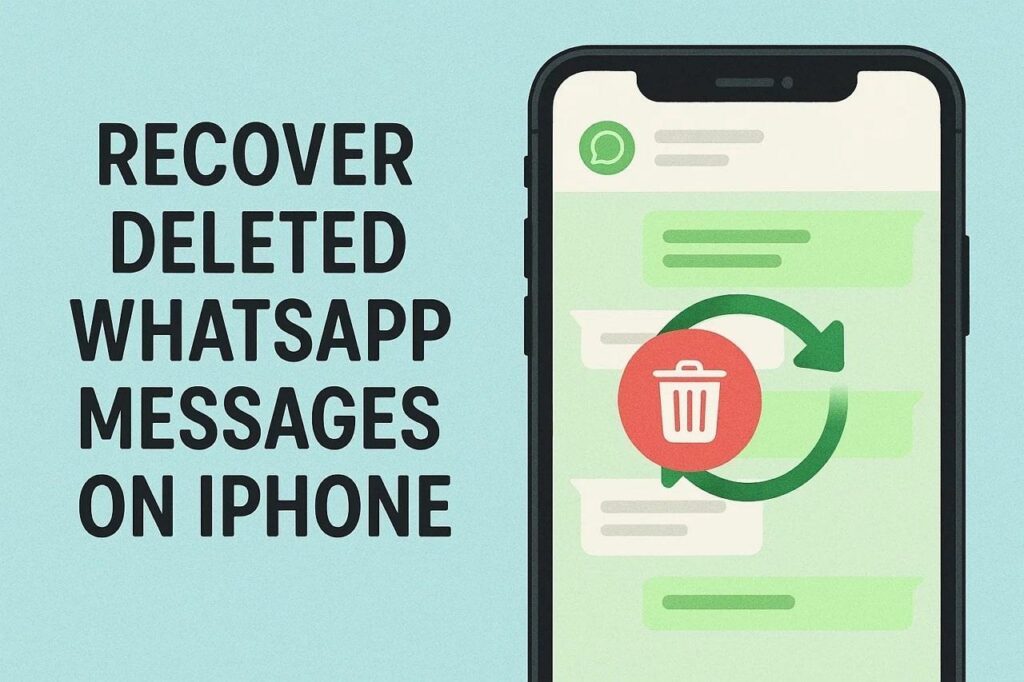
Part 1. Restore WhatsApp Chats Using iCloud Backup
WhatsApp’s iCloud backup feature makes restoring deleted chats simple and direct for iPhone users. This method works by loading a past backup from iCloud directly into WhatsApp. You can easily restore your chats during setup and access old conversations again. Still, it brings everything back to one specific backup point in time. Thus, go through the given steps to understand how to recover deleted WhatsApp messages on iPhone:
Step 1. Initiate by pressing the “WhatsApp” icon and opting for the “Remove App” option. Upon seeing the new options, choose “Delete App” and then tap the “Delete” option to uninstall it.
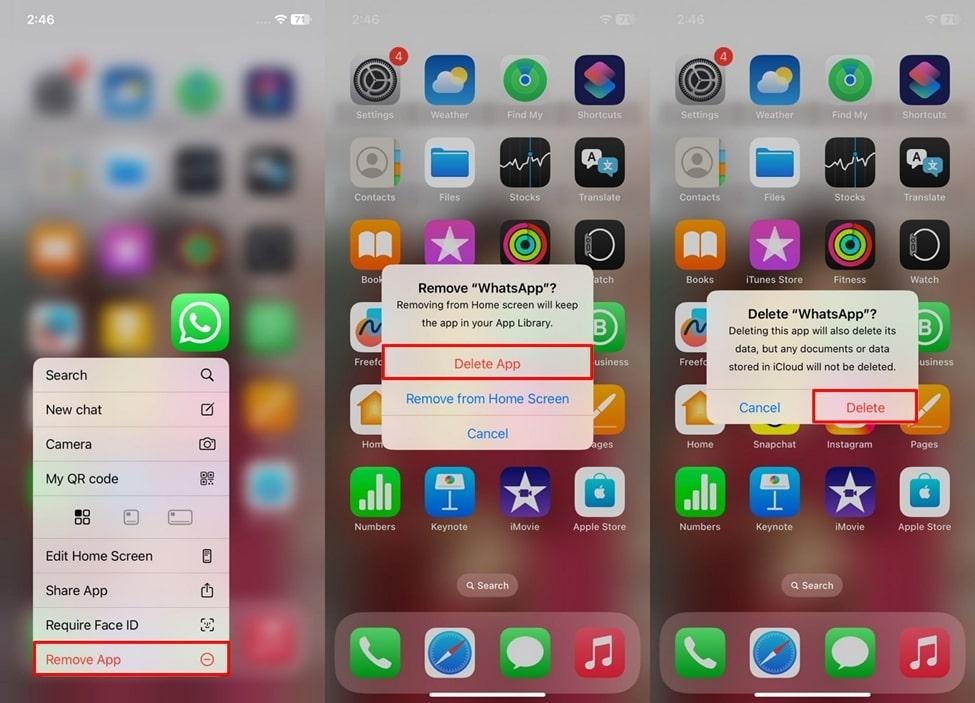
Step 2. Subsequently, access “WhatsApp” from the “App Store” and tap the “Install” icon.
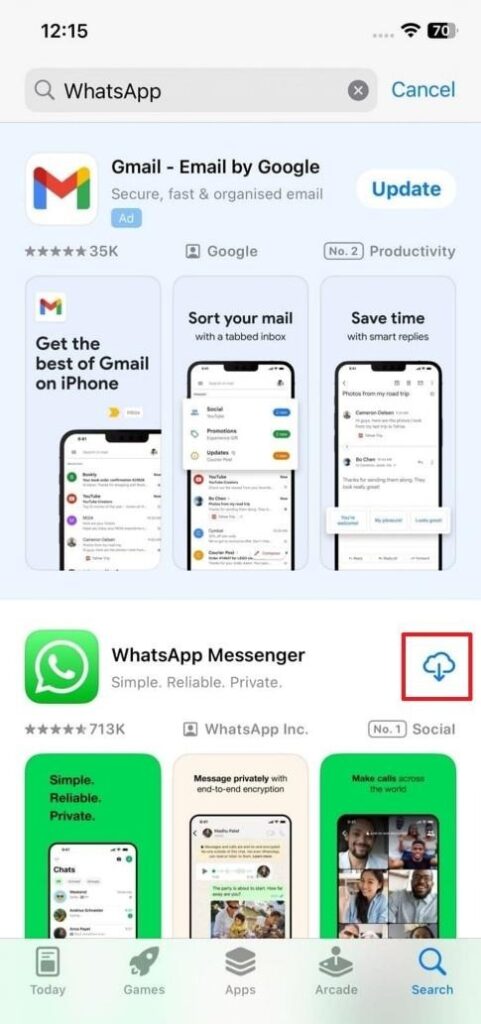
Step 3. Upon launching, hit “Agree & Continue” and input the same phone number. Here, hit “Next” and then press the “Restore” button to retrieve the WhatsApp backup.
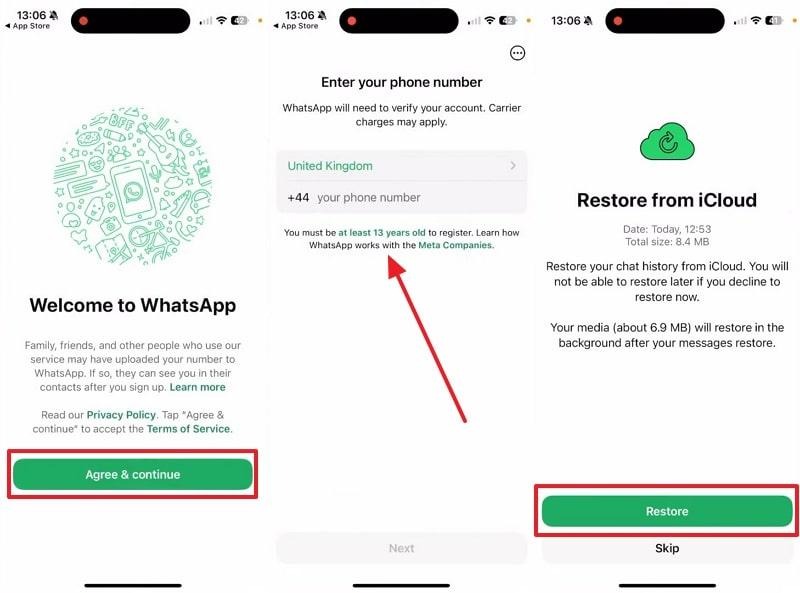
Limitations
- Backup must have been created before the deletion for recovery to work.
- Newer messages after the backup date will be lost permanently.
- You cannot choose specific conversations or attachments to restore individually.
Part 2. Retrieve Messages via Full iPhone Backup (iCloud or iTunes)
Another way to bring back lost WhatsApp chats is by restoring a full iPhone backup using iCloud or iTunes. This method brings back not only WhatsApp messages but also other phone data. It’s a complete recovery option that copies your entire iPhone content to a previous state.
Yet, this process replaces everything, meaning new data might disappear during the restoration process. Follow the given guide to find out how you can use iTunes backup to restore chats:
Step 1. Connect your iPhone to the computer and then open the “iTunes” program. Upon detecting your device, hit the “Restore Backup” button.
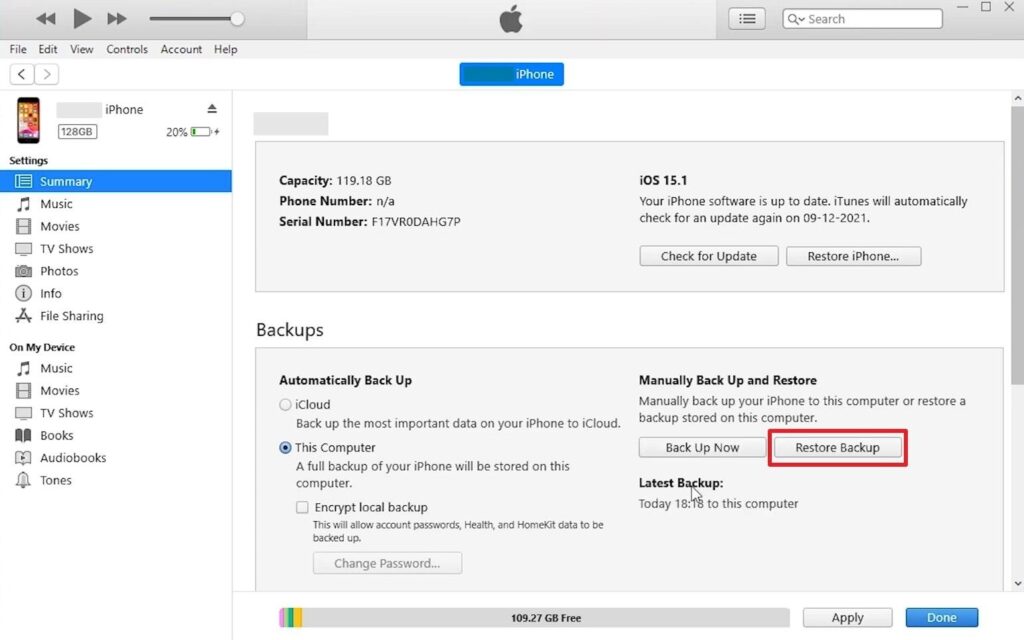
Step 2. When you see a dialogue box, choose the newest backup file and press the “Restore” button.
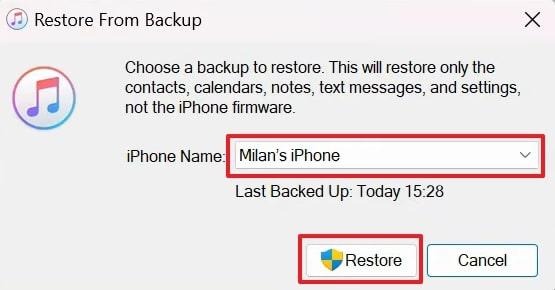
Limitations
- A complete backup will definitely delete any existing data on your device.
- You cannot restore only WhatsApp; the entire phone is replaced completely.
- Users cannot preview or select specific WhatsApp chats before restoration begins.
Part 3. Why Traditional Restoration Methods Aren’t Always Practical
Traditional restore options may seem convenient, but cause unnecessary data loss and time waste. They restore everything instead of focusing only on deleted WhatsApp chats. Below, you will explore a few key reasons why the native restoration makes recovery less practical:

- Full Restore: Restoring through iCloud or iTunes replaces all of your iPhone’s existing data completely. It becomes risky when you only want specific messages instead of complete data replacement.
- No Preview: You can’t check deleted WhatsApp chats safely before starting the restoration process. Without a preview, you might restore unwanted data or miss important recent messages.
- Data Overwrite: Older backups overwrite new chats saved after backup creation. That means you lose fresh data while recovering something deleted days or weeks earlier.
- Storage Limits: Limited free iCloud storage may block full backups or restoration of large media files. When space runs out, users face interruptions during the recovery or setup process.
- No Flexibility: Traditional methods don’t let you choose individual chats or media. Modern iPhone data recovery tools solve this by offering precise and selective restoration.
Part 4. Try Selective Recovery Software for Targeted WhatsApp Restoration
Selective recovery software gives you complete control over which WhatsApp data you want restored. To cater to this need, Dr.Fone Data Recovery for iPhone is an excellent choice for targeted message restoration. It is compatible with every model of Apple devices as well as every iOS version. Beyond, the tool allows recovering 18 or more types of app data, such as chats and voice messages.
Plus, it allows a preview before recovery, so you can check every file before restoring. Users can recover directly from iCloud backup without replacing their existing data. Dr.Fone also helps recover “View Once” messages, saving disappearing photos and videos securely. Its highest recovery success rate ensures maximum security and minimal data loss.
Key Features
- Group Chats: Restores deleted group messages while keeping participant details fully intact.
- Broadcast Messages: Retrieves lost broadcast messages sent to multiple contacts without extra effort.
- No Overwrite: Restores missing data without deleting or replacing existing iPhone content.
Comprehensive Tutorial to Use Dr.Fone for Targeted WhatsApp Restoration
The following step-by-step manual will clearly show how to recover deleted WhatsApp messages on iPhone:
Step 1. Launch the WhatsApp Recovery Feature
Get to the “Data Recovery” section to select “iOS” and then click “Recover WhatsApp Data” to begin the process.
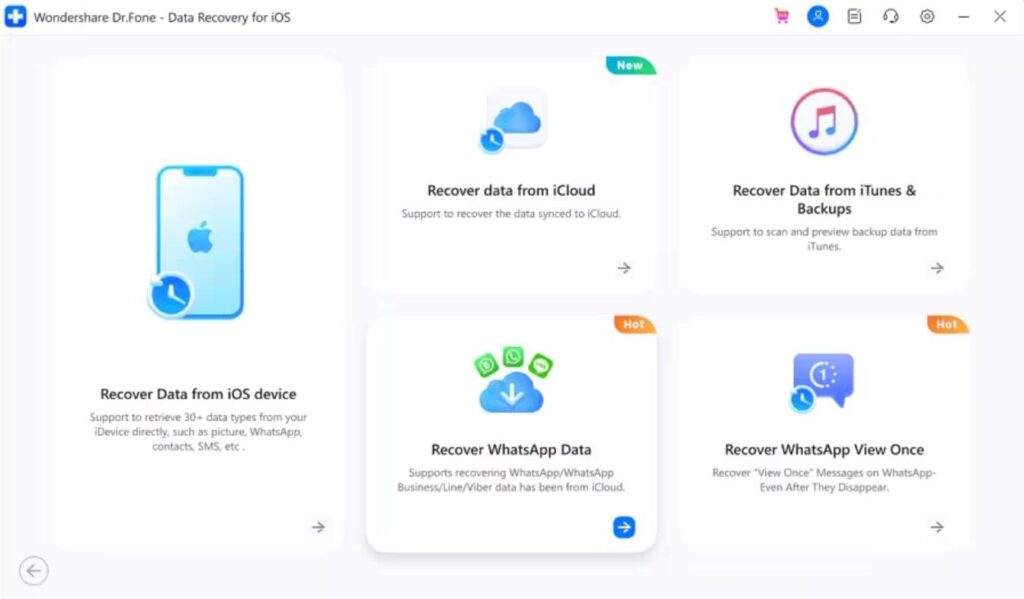
Step 2. Sign in to Your iCloud Account
Later, input your “iCloud” login credentials and choose “WhatsApp” from the app list before clicking “Next” to proceed.
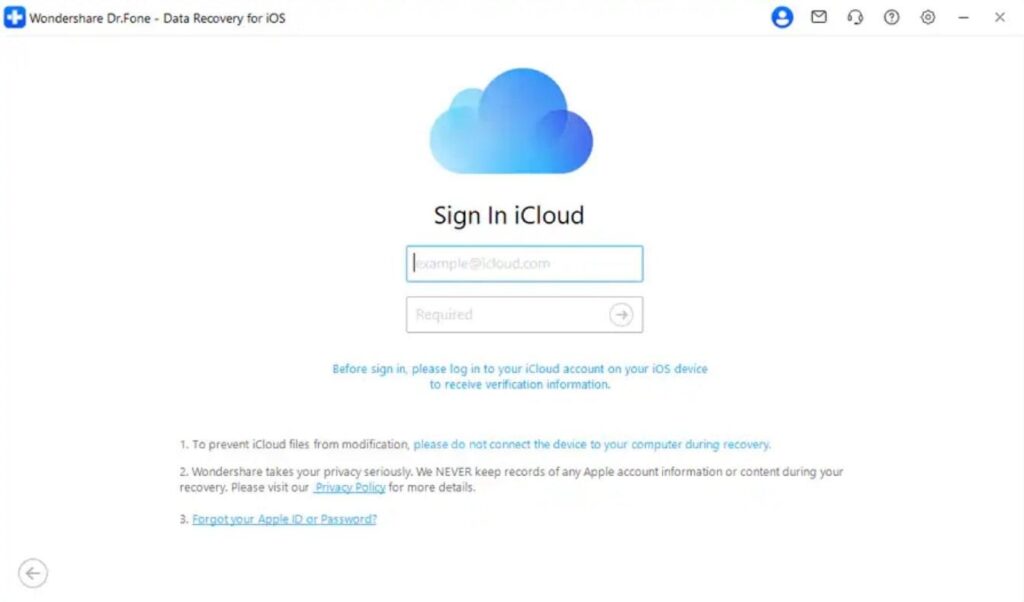
Step 3. Download and Verify WhatsApp Backup Data
From the displayed backup files, press “Download” to obtain the required one and follow the on-screen instructions to confirm your account.
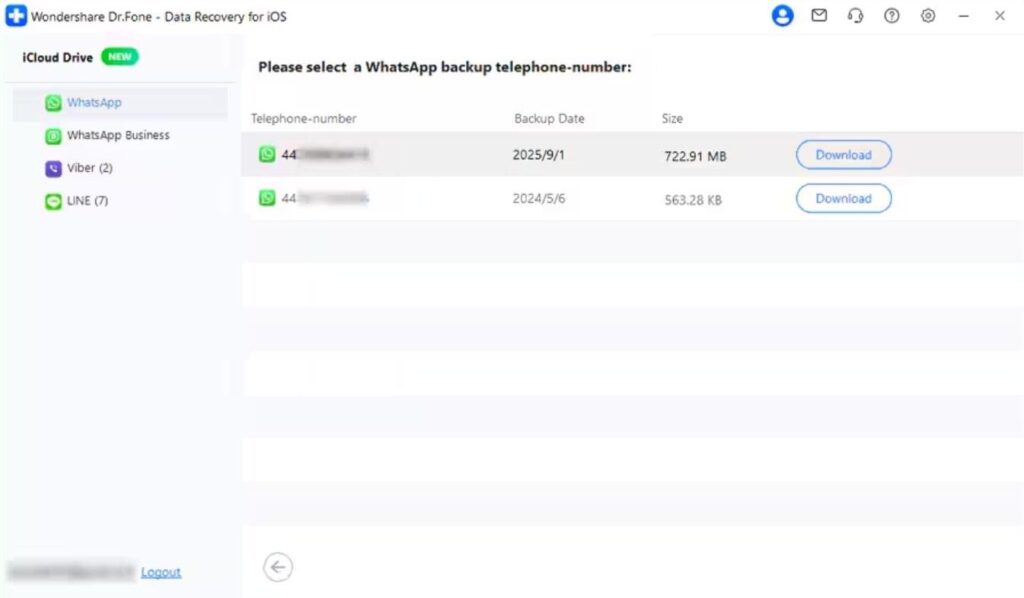
Step 4. Restore Lost WhatsApp Messages
Once verified, browse the recovered WhatsApp conversations, pick the ones you need, and tap “Restore to Device.”
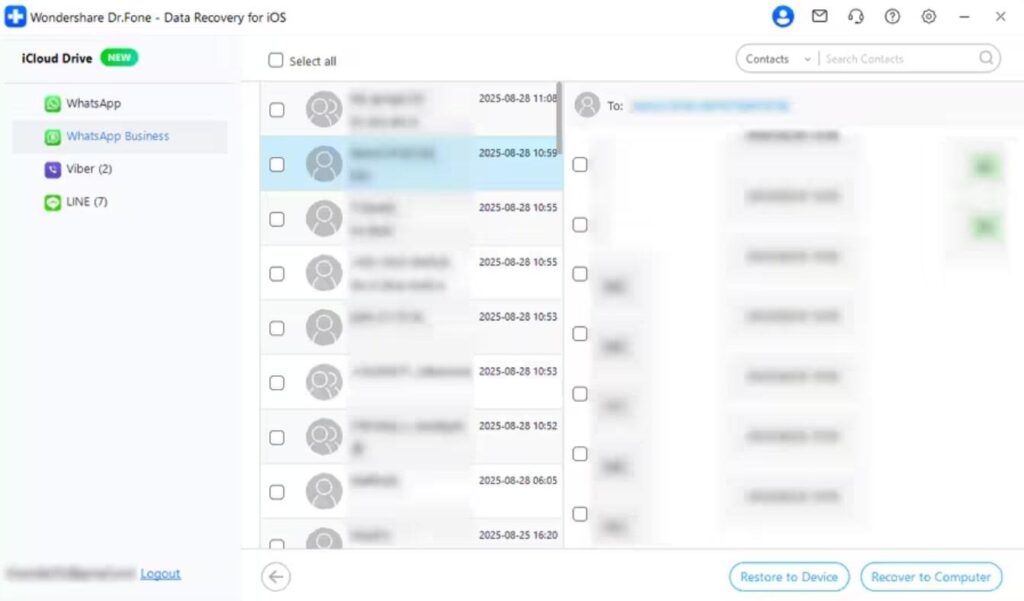
Conclusion
To conclude, this article has explored several quick and native ways to recover deleted WhatsApp chats. While iCloud and iTunes backups help, they replace or erase your latest data. A safer option is using professional iPhone data recovery software that restores only what you need. For a precise and effortless experience, Dr.Fone is highly recommended. It offers secure and selective recovery without risking your phone’s existing files or settings.


Leave a Reply