The existing Instagram application features are not immediately visible to the eye. In fact, many of them are hidden, waiting to be uncovered. This time, we want to tell you about what features can only be found in the app version of Instagram, which may be useful for novice Instagram app users.
Yes, because now the Instagram application is not just a photo application; this application has become one of the giants of social media and is used for various things.
Starting from just being narcissistic to making a living. There’s nothing wrong with getting to know the features of the Instagram application so you can use it better.
As you may know, there are both the app and web versions of Instagram. People rarely use the Instagram web because it has a very limited list of features, and it’s not that easy to use as well. With the app, you can scroll through all content. You can’t do it with the web.
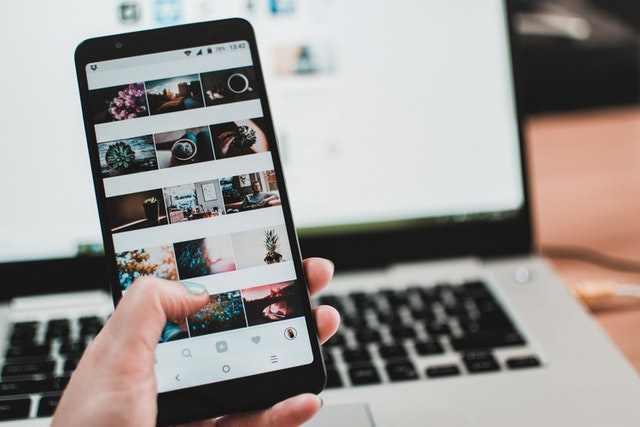
Now, what kind of features are limited to the Instagram app? Here are a few examples:
7 Instagram App Features You Can’t Find in Web Version
1. View Tagged People
The sign that someone has been tagged can be seen from the icon (person/user) with a black circle in the lower-left corner of the photo.
Instagram app features to view tagged people. To see who is tagged, just tap once on the photo; no need to tap on the icon. Later, a black box will appear with the tagged person’s username.
2. Quickly Like Instagram Photos.
There are two ways to Like Instagram photos. The first is to tap the icon (heart) at the bottom of the photo, while the second is double tap the photo. Because it’s “invisible,” this second way is often overlooked by Instagram users.
3. Instagram Photo Preview
If you’re looking for something on the Search tab, you’ll immediately be on the Explore page. There will be lots of photo thumbnails lined up there (popular photos).
To preview or view a photo without going to the page, press and hold (tap+hold) the thumbnail of the photo. A photo pop-up will appear until you remove your finger from the screen.
We can also respond quickly to the photo. In the press and hold position earlier, push the photo up (slide, see arrow above the photo). Later options will appear: Like, View Profile, and Send a Message.
Now, in order to make you safe when Instagram, there’s something you can do. The method is actually easy but often overlooked. If you decide to use Instagram on the browser, you can follow the simple guide to download Chrome VPN. It’s easy, and you can learn everything much more efficiently. Now you can enjoy a faster and safer connection when opening Instagram on your browser.
4. Share Photos to Instagram Messages
We can send photos of people we follow or photos we find on the Explore page to our friends via DM (Direct Message). Instagram feature to share photos to dm is here, and it’s easy to use.
Just tap the share arrow icon below the photo (to the right of the comment icon), and a pop-up will appear with the names of our friends lined up there. Selecting a friend will bring up a typing field. Just type and press the send button.
5. Removing Our Name Tag From Other People’s Photos
Maybe you are a victim of tag abuse. Someone’s tagged your username, and you’re bothered by it. But don’t worry, you can easily remove the Instagram tag easily by doing this:
- Open the photo, and tap the icon (ellipsis) to the right of the username.
- In the pop-up menu that appears, select ‘Photo Options.’
- Another pop-up will appear. Tap on ‘More Options.’
- Tap ‘Remove Me from Photo’
If the tag is old and no longer on the notification page, go to your profile page (the people icon in the app bar below), and tap the tag icon above your photo grid (the far right icon). Select a photo, then perform the steps above.
6. Get Notifications from People We Follow On Instagram
We can get notifications from certain people we follow. This Instagram feature is useful if you want to stalk your crush. ️By doing this, you can always get post notifications. The trick is to tap the icon (ellipsis) to the right of the username in question, then select ‘Turn On Post Notifications. Later, every time that person posts a new photo, you will receive a notification.
7. See The Photos We Like
Of course, as users of the Instagram application, we often like some photos. There are times when we want to see old photos we’ve liked. Either for reference or just as gossip material. This Instagram app feature is buried quite deep. To view it:
- Go to your profile page
- Tap icon (settings)
- Scroll down until you find the ‘Posts You’ve Like’ option.
- Tap that option.
- You will find photos that you have Liked.


Leave a Reply