What could be more frustrating than a slow internet speed? Nothing is more vexing than that. Why is that? From background programs to old routers, here are a few reasons why your Internet might be a concern. People all over the world have been forced to remain indoors due to the coronavirus pandemic, which has increased their reliance on the internet, especially home broadband and Wi-Fi. Given the pressure on networks, there’s a risk your internet speeds will drop dramatically when everyone sits at home and uses the internet for work, watching movies and shows, playing games, and more.
So what should you do to fix the slow internet? Don’t smack your head on the keyboard if your video is lagging and downloads are taking forever. Try these simple fixes:
Slow Internet reasons and quick fixes
1. Check Internet Speed
First, you need to check your internet speed. To check the status of the internet speed of your broadband connection you can simply download the Speedcheck application on your Android phone or iPhone. Or you can go to the Speedcheck website on your desktop as well. This app will monitor your broadband connection’s internet speed and show the results in a matter of seconds. If what you’ve tested matches what you’re paying for, your network is perfect, but your internet plan isn’t really fast—upgrading is the only way to speed it up.
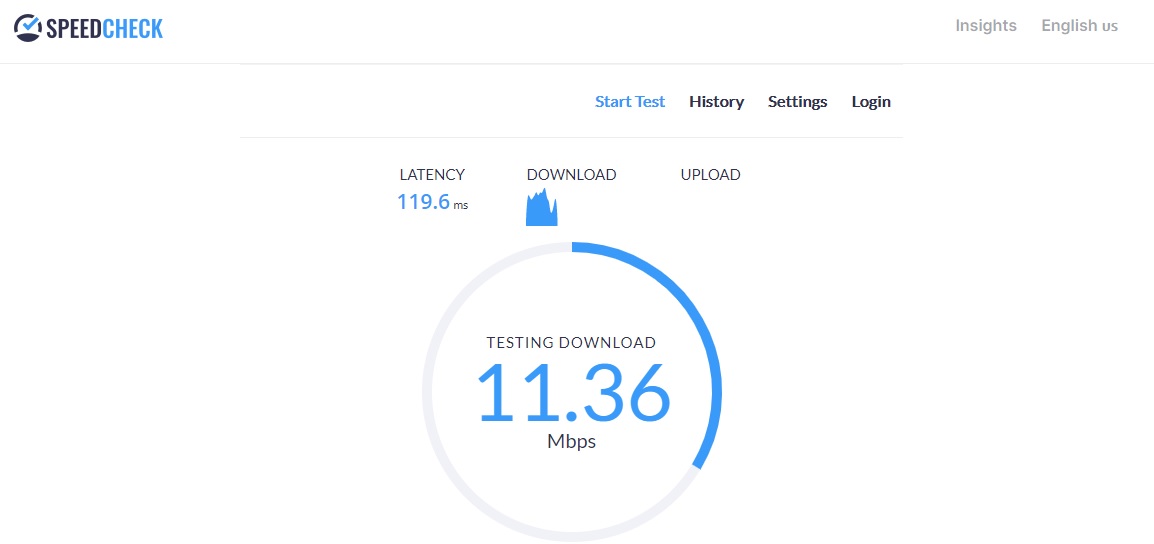
2. Reset the modem or router
Before you curse your internet provider, try resetting your modem and router (turning them off and on) to see if that helps. Check to see if the internet is sluggish on any other devices in your home. If the issue is limited to a single device, then the problem is that computer, not your router or modem.
3. Check background apps
Check to see if any other programs are hogging the speed if your hardware appears to be in good working order. If you’re sharing files with BitTorrent, for example, normal web surfing would be slower. File-syncing applications such as Google Drive, Dropbox, and OneDrive could transfer data in the background, consume bandwidth, and slow down your internet connection.
4. Change DNS Server
By default, your ISP provides their DNS server. Any time you visit a website, your computer runs a DNS lookup. If your ISP DNS server is slow that can affect your internet speed. Change the DNS server to a faster DNS provider like Google DNS.
5. Optimize your computer
After long usage, your computer gets sluggish with a lot of temporary files, cache files, and cookies. Clean your computer with a pc optimizer like CCleaner. Every time you visit a website from your web browser your browser stores cache and cookies from that website. So that next time if you visit the same website it loads faster. But sometimes this process can backfire. When the files get huge in size it degrades the performance of your browser. So it is a good practice to reset your web browser at regular intervals.
I hope one of these solutions will fix your slow internet problem. If you’ve been through all of these troubleshooting measures and still can’t solve the problem, it’s likely that it’s not one you can solve. It might be an issue with your Internet service provider. You should contact your Internet service provider and report the issue in this situation.


Leave a Reply