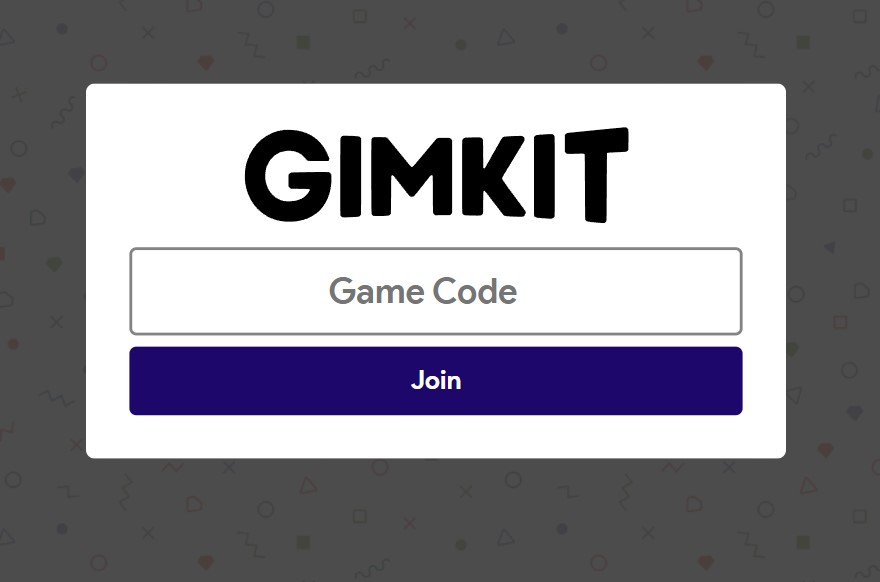
1. Introduction: What Is Gimkit?
Gimkit is an interactive, game-based quiz platform designed primarily for K–12 education, but useful for any learning environment. The idea is to turn assessment, review, or formative quizzes into engaging “games” where students earn in-game currency for correct answers, purchase power-ups or bonuses, and compete — thereby increasing motivation and participation.
Unlike traditional quizzes, Gimkit blends gameplay and pedagogy. It supports multiple game modes, real-time feedback, dashboards, and analytics for teachers.
Because it’s browser-based (no downloads needed), it works across devices: PCs, tablets, Chromebooks, and smartphones.
2. Why Use Gimkit in Learning & Teaching
Before diving into the how’s, let’s understand why educators increasingly adopt Gimkit:
- Higher Student Engagement: The gamification elements (earning, upgrades, competition) motivate learners to actively participate.
- Immediate Feedback: Students see which questions they got right or wrong instantly, reinforcing learning in real time.
- Varied Game Modes: Modes like “Classic,” “Trust No One,” “The Floor Is Lava,” etc., cater to different class dynamics and goals.
- Flexibility: Works well in person, hybrid, or fully remote settings.
- Analytics & Insights: Teachers receive performance data at the class and individual level — enabling targeted teaching.
- Low Barrier to Entry: Students don’t always need to create accounts to join (they often just enter a game code).
These benefits make Gimkit a powerful tool in formative assessment, review sessions before exams, or even as a fun reinforcement tool.
3. Gimkit Login: Getting Access to the Dashboard
To create, host, or manage games (kits), you generally need to log in to Gimkit. Here’s how:
3.1 Creating an Account
- Visit gimkit.com/signup to start a new account.
- You may register using your email, or often via Single Sign-On (Google or Microsoft).
- After signing up, you’ll land in your dashboard, where you can view or create kits, host games, view reports, manage classes, etc.
3.2 Login Methods (Google, Microsoft, Email)
- To login, go to gimkit.com/login.
- Use the method associated with your account (Google, Microsoft, or email + password).
- Once logged in, you’ll see menus like “My Kits,” “Assignments,” “Classes,” “Reports.”
- The login system ensures users see only their own kits, reports, and settings.
3.3 Troubleshooting Login Issues & Tips
- Wrong credentials: If your email/password doesn’t work, use “Forgot password” link.
- SSO mismatch: If you registered via Google/Microsoft but try to login with email method (or vice versa), it may fail. Use the correct method.
- Browser issues: Clear cache, enable cookies, or try incognito mode.
- Account-level limits: Free accounts may have limitations (number of students, kit limits, etc.).
By having proper access via login, you unlock full functionality: creating kits, hosting, saving reports, etc.
4. Gimkit Join: How Students Join a Live Game
From a student or participant’s perspective, “joining a game” is usually the only step needed (no account needed in many cases). Here’s how:
4.1 Steps to Join a Game (Gimkit Join)
- Your teacher/host shares a game code, join link, or QR Code.
- You open a browser and go to gimkit.com/join.
- Enter the game code (six-digit or alphanumeric) exactly as provided.
- Enter your name (or nickname). If a nickname generator is enabled, you may get a safe name automatically.
- Join the waiting lobby. Wait for the host to start the game.
If the teacher is using “Classes” and you’re logged into your account, joining can sometimes happen automatically without entering a code.
4.2 Using the Game Code, QR Code, or Join Link
- Game Code: The most common way. Students type this code at gimkit.com/join.
- QR Code: Hosts can hover over the game code to generate a QR image. Students scan via camera to join.
- Join Link: Hosts can copy a link and share it. Students click it to skip entering the code.
4.3 What Happens After Joining (Lobby, Name Entry, etc.)
- After entering the code and name, you’ll land in a lobby where all participants gather.
- Some hosts may moderate names (kick out inappropriate ones) before starting.
- In 2D modes, you may see an avatar or character map; in non-2D modes, you may see a leaderboard or name list.
- Once the host starts the game, participants advance to the quiz screen.
4.4 Common Issues & Fixes When Joining
| Issue | Possible Cause | Fix / Advice |
|---|---|---|
| Code not accepted / invalid | Mistyped characters (letter vs number) | Recheck the code carefully |
| Too late / session expired | Host ended session or time limit passed | Ask host for a new code or session |
| Network / connectivity issues | Unstable internet | Use a stable WiFi or mobile data |
| Name not accepted | Host enabled nickname generator | You may get an auto name or unable to type name |
| Not logged in but class auto-join expected | Logged in mismatch or class not set up | Ask teacher to verify class settings |
5. Gimkit Host: How Teachers or Facilitators Run a Game
From the host side, there’s more control and steps to set up, start, and manage a game. Below is a full breakdown.
5.1 Choosing a Kit (Quiz Set)
- After login, you’ll see your dashboard and your list of Kits (question sets).
- You can also create a new kit (enter questions, import from Quizlet or CSV, etc.).
- Only kits you own will generate full usage reports. Public kits may be used too, but reporting might be limited.
5.2 Selecting a Game Mode
- Click “Play Live” on a kit to open the Mode Picker.
- Browse through modes (Classic, Trust No One, The Floor Is Lava, etc.).
- You can click “Learn More” on each mode to see how it works.
- Once chosen, press Continue to move to game options.
5.3 Configuring Game Options
On the Game Options screen, configure:
- Game Goal(s) — e.g. amount of money earned, number of correct answers, time duration
- Connect a Class — link to a class you created so students auto-join
- Nickname Generator toggle — if on, students get auto safe names
- Join in Late toggle — allows or disallows students to enter after start
- Difficulty, Question/Answer behavior, etc. — varies by mode (Gimkit Help)
Once set, click Continue to open the lobby.
5.4 Sharing Code / Link / QR Code
- In the lobby, you’ll see your game code. Share it via voice, chat, or LMS.
- Hover over the game code to reveal a QR Code that students can scan.
- Click the code to copy a join link, which students can click to auto-join without entering the code.
5.5 Starting, Managing, and Ending the Game
- When you’re ready, click Start Game.
- During gameplay, you’ll see control panels (volume, leaderboard, list of players, etc.).
- You can end the game early if needed (using the End Game button).
- In non-2D modes, there may be a leaderboard screen before starting. In 2D modes, the game screen shows avatars or a map.
5.6 Host Controls: 2D, Non-2D, Reports, Kicking Players
- 2D Games: If you host in 2D, you may choose to spectate rather than play; also you can auto-shuffle spectating, etc.
- Remove Players: At any point (lobby or midgame), hosts can kick a player with inappropriate names.
- Quick Actions: Some modes allow special host interventions (add time, adjust balance etc.).
- Game Reports: When games end, hosts can view class and student performance reports, export to PDF, or revisit later.
- Maximum Players: There is a hard limit — up to 500 students can join a live game.
6. Advanced Features & Best Practices
To make your Gimkit sessions even smoother and more effective, here are advanced settings and tips:
6.1 Instant-Join for Classes
- If you’ve set up Classes in your account and students are members, you can enable Instant-Join.
- With Instant-Join, students go to gimkit.com/play (instead of /join + code) and automatically join the current game.
6.2 Nickname Generator
- Toggle this on if you want students to get safe, system-generated nicknames (no manual names).
- Helps avoid inappropriate names and reduces teacher moderation overhead.
6.3 Join Late Option
- If Join in Late is enabled, students who arrive after the game starts can still enter.
- If disabled, latecomers won’t be admitted once the game begins.
6.4 Game Reports & Analytics
- After a game, hosts can view detailed reports: which questions students missed, class trends, time per question.
- Reports are saved in your dashboard — you can re-open, print, or export PDF. (Gimkit Help)
- Use these insights to tailor future instruction, remediate weak points, or reinforce challenging concepts.
6.5 Max Player Limits & Performance Tips
- While the theoretical limit is 500, real performance may degrade with high concurrency, weak network or slow devices.
- For large classes, encourage:
- Wired connections or strong WiFi
- Use of Chromebooks or modern devices
- Splitting into smaller groups or parallel games
- Reducing heavy graphical modes (2D) for bandwidth savings
6.6 Using Gimkit in Hybrid / Remote Classrooms
- Because it runs in a browser, remote students can join from home easily.
- Share the game code or join link via video call chat, LMS, email, etc.
- Display questions via screen share or projector for shared view.
- Use “Join Late” to allow students who connect slowly.
- Use game reports to monitor remote engagement.
7. Tips, Tricks, and Pitfalls to Avoid
- Double-check codes: Mistyping is the most common join error.
- Start with a short test game to resolve technical issues before a full session.
- Encourage students to use simple, consistent names so you can track them easily in reports.
- Watch student bandwidth — if many students lag, consider switching to a simpler game mode.
- Use the nickname generator if moderation is burdensome.
- Be cautious with “join in late”, especially if your class environment doesn’t allow disruptions once started.
- Don’t overload with too many kits/modes in one session — simplicity often works best.
- After the game, reflect & review — use the report to discuss tough questions, misconceptions, etc.
- Remind students to stay active — in many modes, inactivity reduces in-game earnings.
8. FAQ (Frequently Asked Questions)
| Question | Answer |
|---|---|
| Do students need an account to join a game? | No — many times students can join via code without login. |
| How long is a game code valid? | Typically for just that session; codes expire after the game ends. |
| Can I host with more than 500 students? | No — the limit is 500 players per live session. |
| Can I remove a player midgame? | Yes — hosts may kick players with inappropriate names or issues. |
| Is there a mobile app? | Gimkit is primarily browser-based; there isn’t a core mobile app for live games. |
| Can I replay a kit? | Yes — you can host the same kit multiple times. |
| Can students make their own kits? | Yes — students with accounts can create kits to share or host later. |
| Does Gimkit integrate with Google Classroom? | Yes, many educators use it in conjunction with Google Classroom and other LMS tools. |
9. Conclusion
Gimkit’s power lies in its blend of gamification and learning. The Gimkit login gives you access to your dashboard, Gimkit host allows you to design, control, and manage live quiz games, and Gimkit join empowers students to smoothly participate. With features like instant-join, nickname generator, robust analytics, and multiple game modes, Gimkit is a versatile and modern tool for both in-class and remote instruction.
Frequently Asked Questions (FAQ) About Gimkit Join, Host, and Login
1. How do I join a Gimkit game?
To join a Gimkit game, go to gimkit.com/join, enter the game code provided by your teacher or host, type in your name, and wait in the lobby until the game begins. Some hosts may also share a direct join link or QR code for quicker access.
2. Do I need a Gimkit account to join a game?
No, you usually don’t need a Gimkit login to join. Most games only require a code. However, if your teacher has linked the game to a class, you may need to log in to your account for tracking purposes.
3. What is a Gimkit host?
A Gimkit host is the teacher, presenter, or game facilitator who sets up the kit, selects the game mode, shares the join code, and controls the session. Hosts can also remove players, set nickname rules, and view game reports.
4. How do I host a Gimkit game as a teacher?
First, log in to your account at gimkit.com/login. Then choose a kit (quiz), click Play Live, select your preferred game mode, adjust game options, and share the join code or link with students. When ready, click Start Game.
5. Can I use Gimkit without logging in?
Students can usually join a game without login, but teachers need to log in to create kits, host sessions, and access reports. Without a Gimkit login, you won’t be able to save data or reuse your kits.
6. What should I do if my Gimkit login isn’t working?
If you can’t log in:
- Make sure you’re using the same method you signed up with (Google, Microsoft, or email).
- Reset your password if necessary.
- Clear browser cache or switch to another device.
If issues persist, check Gimkit’s help page or contact support.
7. How many players can join a Gimkit game?
Gimkit supports up to 500 players in a single live game session. For larger events, consider splitting into multiple sessions or groups.
8. Can students join Gimkit late?
Yes, if the Join in Late option is enabled by the host. Otherwise, once the game starts, no new players can join.
9. Are there different ways to join Gimkit besides entering a code?
Yes. Students can join using:
- Game Code (most common)
- Direct Join Link shared by the host
- QR Code (scannable code for fast entry)
10. What happens after I join a Gimkit game?
After entering the code and your name, you’ll wait in the lobby. Once the host starts, you’ll answer quiz questions, earn in-game currency, buy power-ups, and compete with classmates depending on the game mode.


Leave a Reply