When you lose photos on an Android phone, it feels like a heartbreak, especially when they hold precious memories. However, many deleted photos can still be recovered with the right approach, which you will get to know in this guide.
This complete beginner’s guide explains how to recover lost photos using simple tricks and reliable recovery solutions like Dr.Fone Android Data Recovery. By the end, you’ll also get to know about some expert tips that you can follow to avoid accidental deletion in the future.
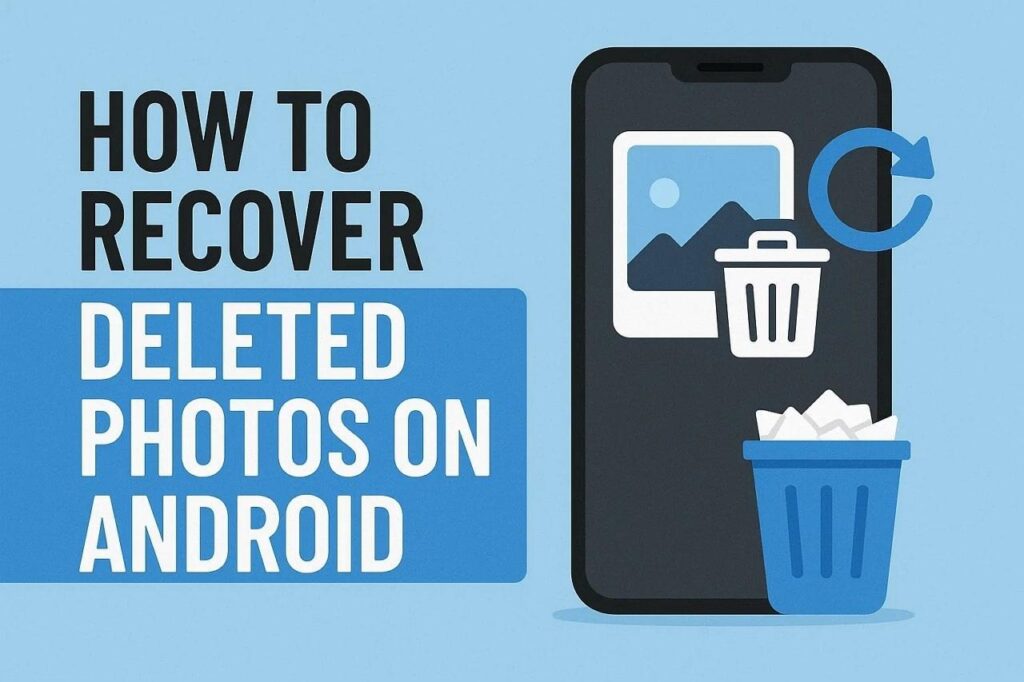
Part 1. Common Reasons Photos Get Deleted on Android
Before you choose the best Android data recovery software and build options to recover images, review the given reasons for deletion:
- Accidental Deleting: If you organize albums or delete unwanted files, you can accidentally delete photos. This can occur if you select many images in a short period of time, or if you select All.
- App or Gallery Malfunctions: Bugs in the gallery app can cause photos to disappear from view even though they are not deleted. Caches, corruption, old versions, or interrupted syncing have made images invisible or inaccessible.
- Cloud Sync or Backup Issues: When photos back up to the Cloud, such as Google Photos, OneDrive, or Dropbox, upload issues can cause file deletion. Sync errors, unstable internet, or automatic “free up space” options can also delete local copies.
- SD Card Problems: If photos are stored on an SD card, there are many problems that may cause photos to disappear. A corrupted card, an unmounted card, or a card that has been accidentally formatted renders pictures unreadable.
- System Updates: When there is an update to Android or the gallery app, the system can update its databases or change the way the files are stored. This can result in images disappearing – or being misplaced, especially if old and new software versions don’t work well together.
Part 2. First Steps to Take Right After Deleting Photos
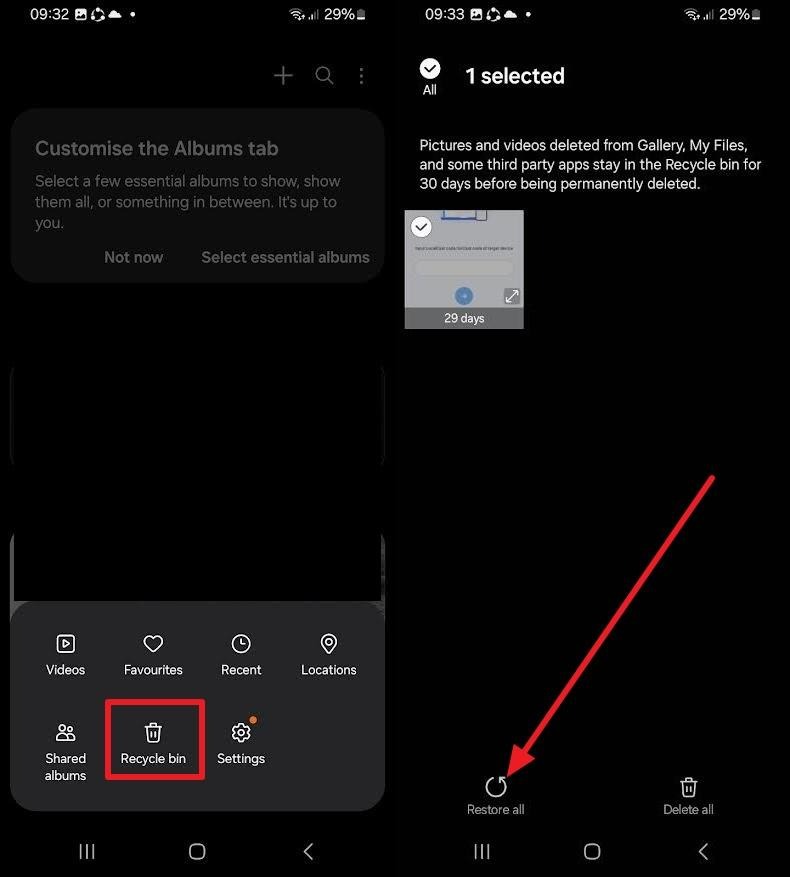
If your pictures get deleted, stop using the phone or check the trash or cloud backups. Besides, do not add new pictures or install new files, as it may possibly overwrite the deleted data and make it impossible to recover.
Many Android gallery programs and cloud services like Google Photos or Dropbox retain deleted data for 30 to 60 days. So if you check trash or cloud backups, you can easily restore them.
Part 3. Free Built-in and Cloud-Based Recovery Options
To recover deleted photos on Android, review the following simple built-in solutions offered in this section:
- Google Photos Trash Bin
The Google Photos Trash Bin offers an easy and safe way to recover deleted photos or videos without the need for extra tools. Here, deleted items stay for 60 days, and the recovery process is as simple as the process works through the cloud, as shown:
Instructions: Go to the “Collections” tab, choose the “Bin” option, choose the image you want to restore, and pick the “Restore” option.
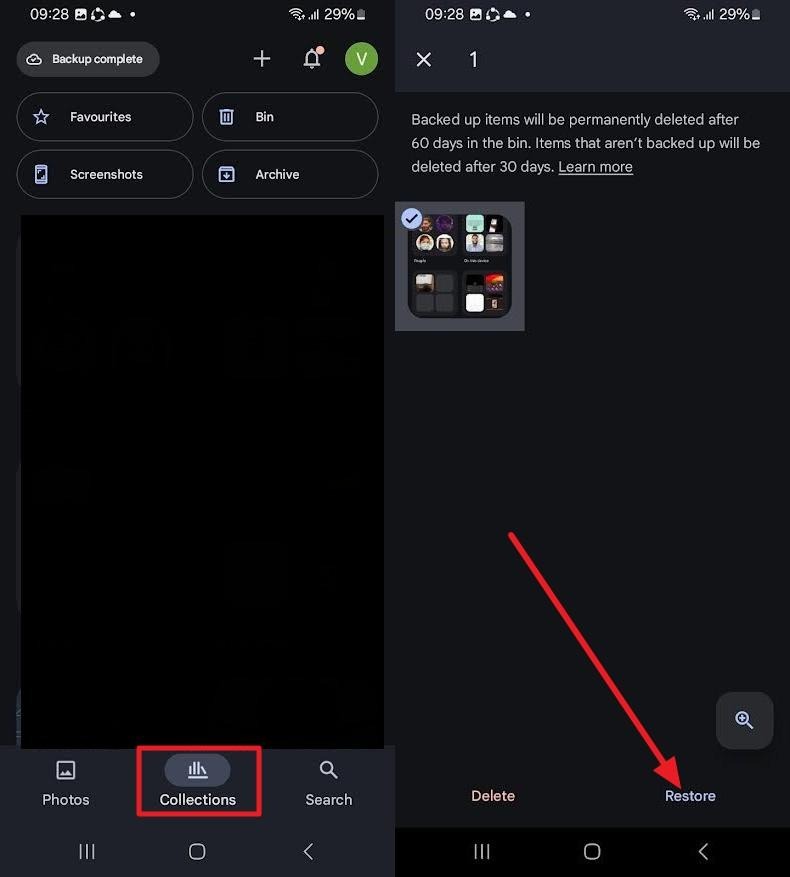
- Gallery App
The Gallery app can help you recover deleted photos in a fast and reliable way. It has a Recently Deleted or Recycle Bin tab that retains deleted pictures for up to 30 days. Within this time, you can easily restore the images without using any other app, as guided below:
Instructions: Choose the “Hamburger” icon to pick the “Recycle Bin” option from the pop-up menu. After that, choose the folder or image for recovery and hit the “Restore All” button.
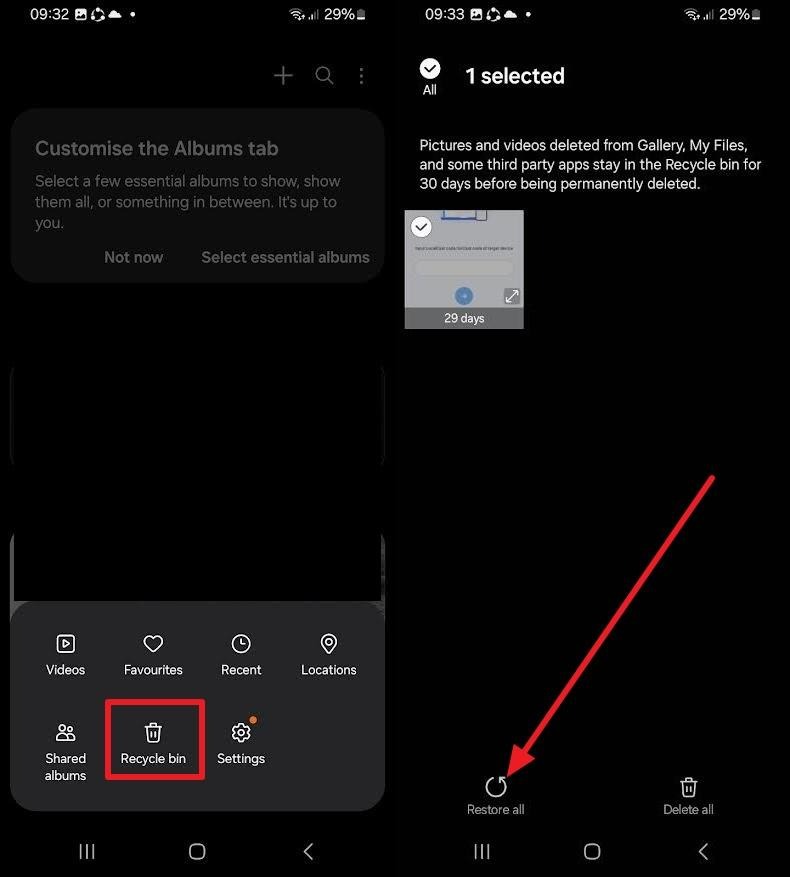
- Cloud Sync and Backup Services
Before you opt for the Android data recovery software, give cloud services a try, as they automatically back up images in real time or at regular intervals. Options like OneDrive or Samsung Cloud enable you to access or restore pictures from any device simply by signing in. It’s useful when the phone is lost and you can do it in a few taps, as illustrated:
Instructions: Pick the “Bin” tab on OneDrive, long-press the file yet to restore, and choose the “Restore” option from the pop-up menu.
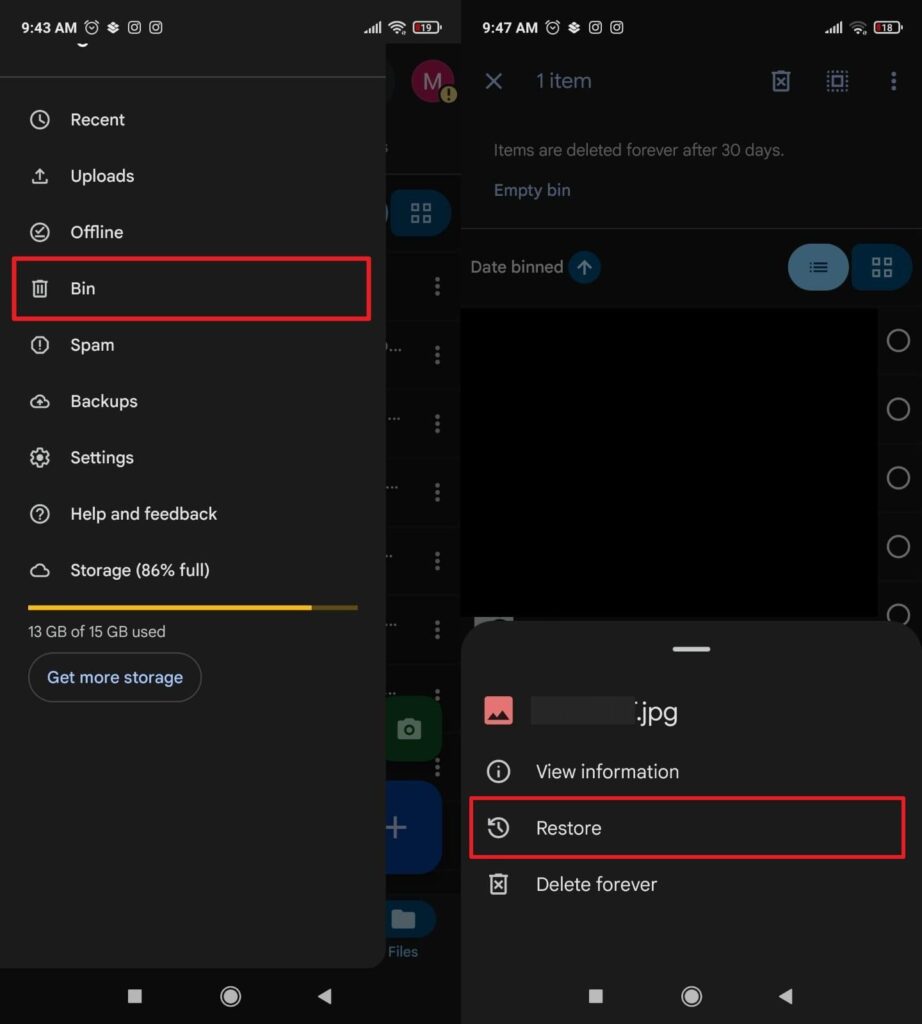
Part 4. When Built-in Methods Fail: Using Android Data Recovery Software
If you are still unable to recover images, use data recovery software like Dr.Fone – Android Data Recovery. The tool is designed to recover lost photos, videos, and messages in just a few taps, whether you are a beginner or a professional. Additionally, it can retrieve data from broken Samsung phones or Google Drive backups.
It offers support for 6000+ Android phone and tablet models and can also recover WhatsApp View Once photos, videos & audio instantly on Android. Without the need for root, it enables you to recover deleted WhatsApp and WhatsApp Business data. Users can also seamlessly preview the data they retrieved, and the process can be carried out in 3 simple steps.
Key Features
- Build Secure Connection: To restore the data, users just have to connect the device via USB cable for data recovery.
- Filter Option: With the filter, you can choose any option to change the viewing parameters for data retrieval.
- Updated Solutions: The tool updates itself weekly and ensures timely updates for all the upcoming models.
Guide to Recover Android Deleted Images with Dr.Fone Data Recovery (Android)
To know how to use this innovative Android data recovery software, review the simplified guide listed below:
Step 1. Choose the Recover Android Data Tool
As you pick the “Data Recovery” tool, choose the “Recover from Android” option after selecting the “Android” target device.
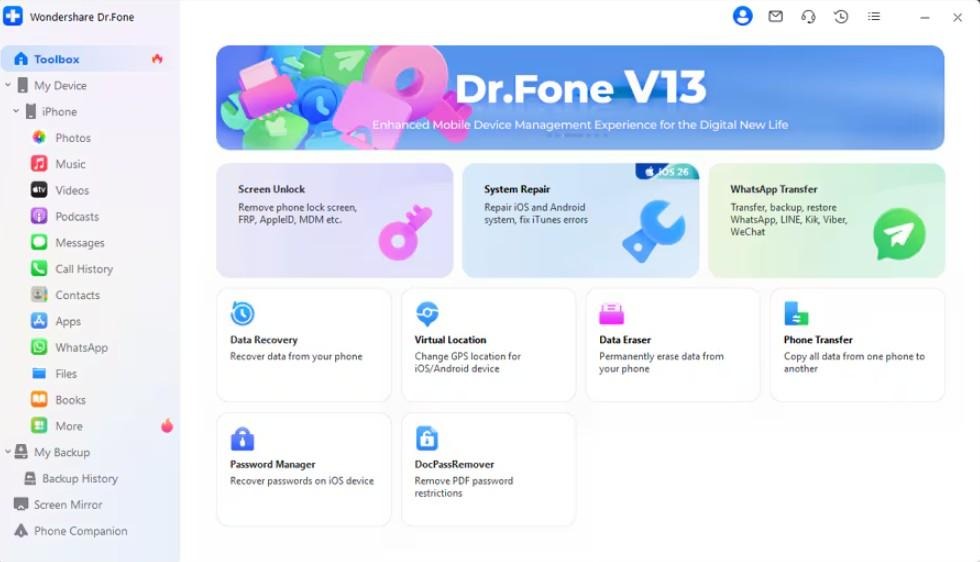
Step 2. Connect the Devices and Choose Photos for Recovery
Connect the devices, choose the “Photos” option from the displayed data list after device recognition, and hit the “Start Scan” button.
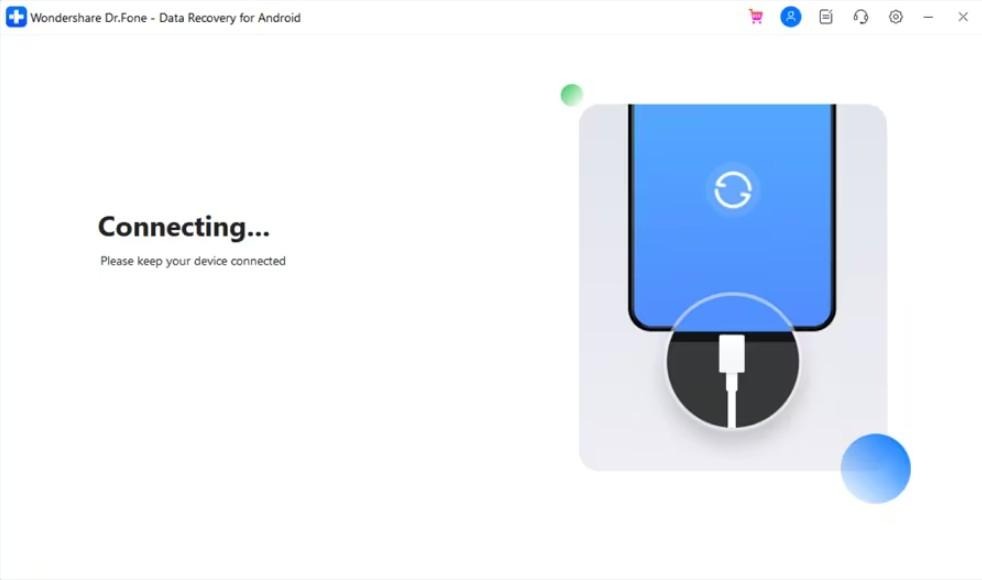
Step 3. Use the Recover Feature to Restore Data
As the scan ends, choose the desired photos and press the “Recover” button in the bottom right corner. Here, choose the Save to Location and press the “Recover” button again.
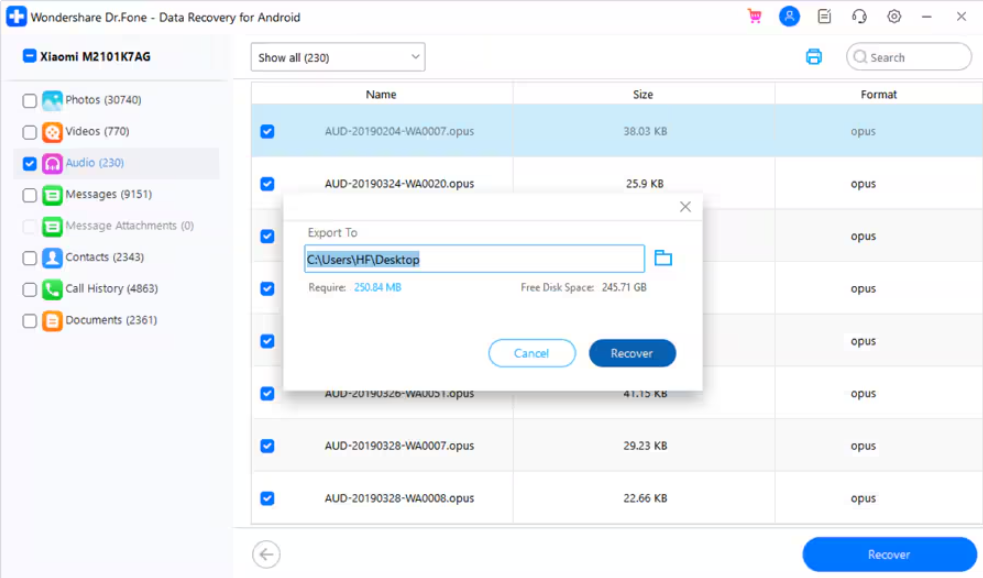
Part 5. Tips to Prevent Future Photo Loss
To save the hassle of recovering deleted photos on Android in the future, follow the simple tips given below:

- Use cloud backups like Google Photos to keep photos safe.
- Free up space by moving old photos to cloud storage.
- Protect your phone from heat, drops, and water damage.
- Store private photos in Google Photos’ secure Locked Folder.
- Delete blurry, duplicate, or useless photos for better organization.
Conclusion
Summing up, if you want to know how to recover images via built-in or through recovery software, this guide has answered all. From using Google Photos to the Gallery app, you can opt for any basic solution. However, if the limited time is bypassed, use Dr.Fone – Android Data Recovery to restore images in just a few clicks.


Leave a Reply