Are you searching for a one-stop solution to watch free and paid video content on your TV? If that’s the case, you are in the right place. Roku is one of the pioneers in streaming digital video content. You might be new to this product or should have already heard about the Roku devices. If so, probably you may have questions like what is Roku, how does it work? What are the benefits of using a Roku device? etc., As you scroll through this article, you will get detailed information about Roku and get answers to your questions regarding Roku.
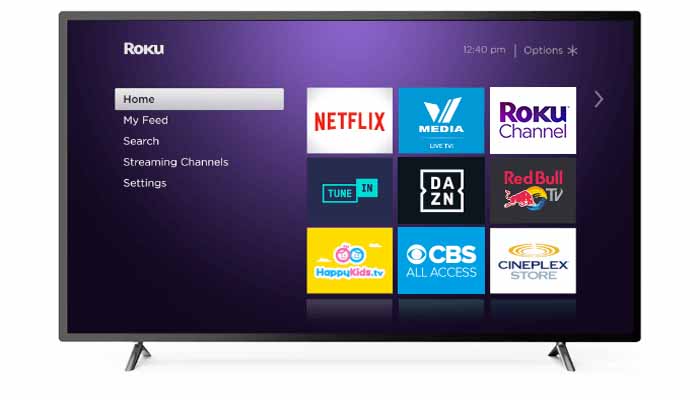
What is a Roku device?
Roku is a small device that allows you to watch internet streaming services on your television. With Roku, you can watch movies, TV shows anytime, anywhere in a cost-effective way.
By purchasing a Roku device, you can access view-free channels like the BBC, subscription channels like Netflix, amazon video, and rent-or-buy channels like Movies & TV. Many packages like the PlayStation view, Sling TV, and Regional sports are quite cheaper than the traditional cable or satellite packages.
In addition to this, you have an additional feature of getting access to private channels. Private channels will not be displayed publicly on the website but must be added manually by the user. Each private channel requires a unique code that is used to unlock them. You can find the collection of private channels and their codes in this list.
These devices’ price starts from $30 on the low end to $100 on the high end. There are several models in this price range, including Roku sticks, Roku 3, Roku 4, Roku ultra-etc.
The Roku OS is the operating system that powers all Roku streaming devices.
Roku also licenses its Roku OS (which it uses on its players) to third parties, including TV manufacturers like TCL, RCA, Toshiba, and Hisense. These Roku-powered TVs are called Roku TVs.
How does Roku work?
All Roku devices like the Roku player, Roku TV, Roku stick need a proper internet connection. Some devices also work with ethernet cable to connect to your modem/computer. But, all Roku devices will work with wifi too.
To set up a Roku, follow the steps given below:
1. Plug the Roku device into your TV’s HDMI port
Note: Make sure you note down the number of the HDMI port you plugged your Roku into because you might need it later
2. Plug your Roku player into a power source
Note: If your Roku streaming box has an Ethernet port, make sure you plug that into your router at this point.
3. Switch on your TV and set it to the Roku’s HDMI channel
4. Select your preferred language on the Roku setup screen. Press OK.
5. Choose Wired or wireless
6. If you had chosen wireless in the previous step, then
- Select your wifi network
- Enter the password
- Select connect.
7. Select Auto detect display type. This will display your TV’s resolution rate.
8. Press OK if the information is correct. Otherwise, select I’ve changed something retry, and then press OK.
Note: During this process, your TV screen may go blank for several seconds.
9. Select, Yes, the screen looks good
Note: If you select No, I will choose a different thing. You will be able to change your settings manually.
10. Select, Enter your email address
11. Enter your email address using a remote and then press Continue.
12. Once you enter your email address, a link will be sent to your mail.
13. Click the link in your email and click Roku Device Activation Link
14. Sign up to create your Roku account and then press Continue
15. Name your device and select its location
Note: Make sure to check the box that says I have read and agree to the End-user License Agreement.
16. Finally, follow the on-screen instructions to finish setting up your Roku.
After your Roku device’s initial setup is done, the first thing you will see is the Roku Home screen.
On the Home pages’ left side, you will find the main menu, and on the right side of the screen, you will see a series of large graphic rectangles.
These rectangles will include items like Netflix, YouTube, The Roku Channel, Amazon Video, HBO, etc.,
To watch a channel, use a remote and navigate to the channel you want, and then press OK.
Note: If the channel you’ve selected is a subscription channel like Netflix, you will be asked to sign in to subscribe to the channel.
If you are having a technical issue with your Roku device you might find this piece on how to fix a Roku remote not working very useful!
Conclusion
That’s a wrap now. This article talks about what a Roku device is and we have given a step-by-step guide on how to set up a Roku device. I hope you read through this article and find it interesting. If you have any instant queries floating in your mind, comment below, and we will get in touch with you. Thanks for reading through!


Leave a Reply