MDM lock is a way for schools or companies to supervise and control the iPhones they give to students and employees. If you get an iPhone that has MDM, it might feel like someone else is in charge of your phone.
Don’t worry! Here this article is going to introduce what MDM is in detail, telling you what will happen to an MDM-supervised iPhone. And of course, you will learn how to get rid of the MDM lock if you desire to – even when your iPhone isn’t working normally. So let’s get started.
What is MDM Lock on iPhone?
MDM, short for Mobile Device Management, is a security feature employed by organizations to oversee, track, control, or fix devices used by their employees remotely.
If your iPhone has an MDM lock, it means that certain aspects of the device, including configurations, apps, and personal use, could be restricted by the administrator. He/She can even lock down the phone if it gets lost. It makes sure only the right people can get into the iPhone and change settings or see private information.
MDM Lock is essential for organizations to keep their information safe while restricting the device users. But don’t worry too much, MDM isn’t there to spy on everything of yours. It’s more about keeping the device working well, secure, and in control since the device belongs to the administrator. If you leave the organization and have been admitted to keeping the iPhone, you can remove MDM from your iPhone legally.
How to Check if Your iPhone is Under MDM?
You can determine if your iPhone is under MDM by checking the Settings app in two ways:
1. On the top of the main interface, if you see a line of words saying your iPhone is supervised and managed by someone, it means your iPhone is under MDM.
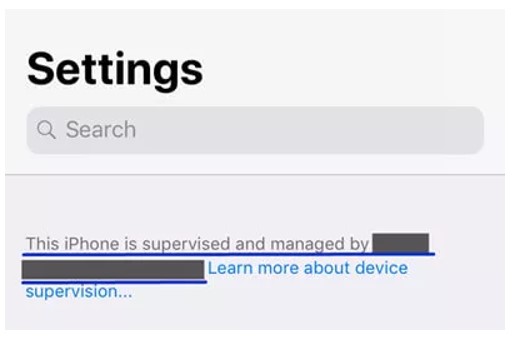
2. Go to Settings > General >VPN & Device Management. If there is a MDM profile, it means your iPhone is under MDM.
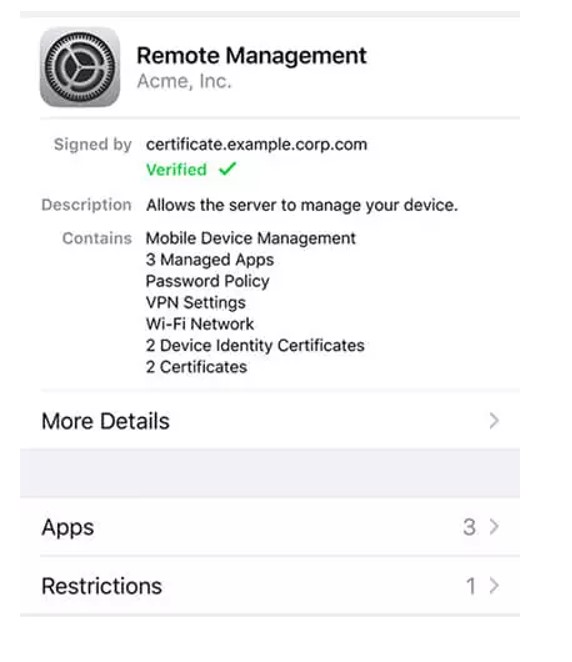
Reasons to Remove MDM Lock
If you’ve left the organization and are admitted to keeping the iPhone as your own, having the phone still supervised could be weird and troublesome. Let’s consider some situations:
- The MDM Lock may temporarily ask for verification, if you don’t know the password, your iPhone will get locked.
- When you want to sell the iPhone to another, the buyer won’t buy a supervised iPhone. You need to remove the MDM profile on the iPhone before selling it.
- If you try to trade-in the iPhone at the Apple Store, the specialist will ask you to remove MDM first.
To solve these problems and regain full control over the iPhone, removing MDM lock is often necessary. It lets you enjoy all features without someone else setting limits on your device usage or handling its security and management from afar.
How to Permanently Remove MDM Lock on iPhone?
If you want to permanently remove MDM Lock on your iPhone, you need a professional MDM removal tool. Here we recommend Passvers iPhone Unlocker. This tool works to get you a quick solution to remove MDM simply and efficiently so that you can have full access to the control of your devices, whether your iPhone works properly or is disabled.
Most importantly, what sets Passvers iPhone Unlocker apart from most software on the market is that while many solutions offer only a temporary bypass, meaning the MDM lock reappears after a device reboot, Passvers iPhone Unlocker permanently eradicates the MDM lock. This ensures you’re never inconvenienced by it again. Besides, another advantage of Passvers is its stealth mode of operation. Unlike others, it does not notify the administrator when the MDM is removed, guaranteeing complete privacy and control.
Now follow the steps below to remove MDM on your iPhone. Note that the process may vary depending on whether your iPhone is disabled.
If Your iPhone Works Properly
Step 1: Install and Launch Passvers iPhone Unlocker
Start by downloading the Passvers iPhone Unlocker application. Once downloaded, open it and select “Remove MDM,” then click on “Start Removing” to initiate the process. At this point, connect your iPhone to your computer using a compatible cable.
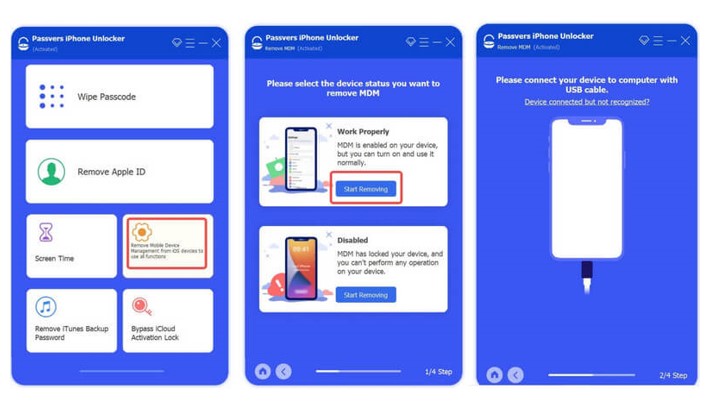
Step 2: Verify the ‘Find My’ Feature Status
Upon successful connection, press the “Start” button. The application will prompt you to check whether the “Find My” feature is turned off on your device.
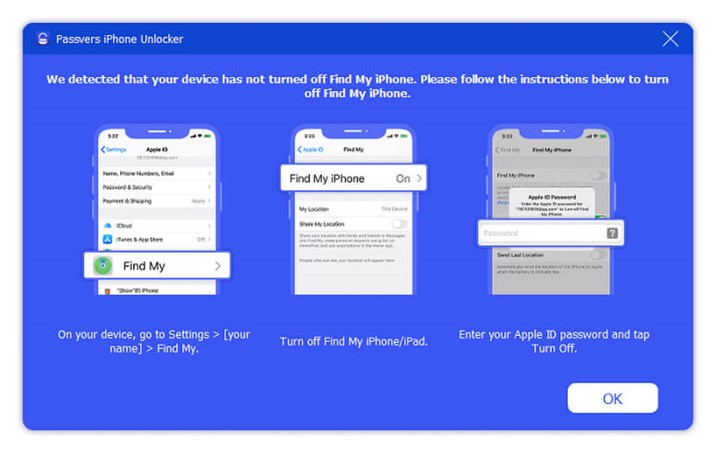
Please note:
- If the “Find My” feature is active, you’ll need to turn it off before proceeding. The MDM removal process cannot continue otherwise.
- If the “Find My” feature is already off, the program will automatically commence the MDM removal process once you hit “Start.”
Step 3: Wait for MDM Removal
The MDM removal process is usually quick, so your patience is appreciated. Once completed, your device will restart automatically, indicating that the remote management restrictions have been successfully removed.
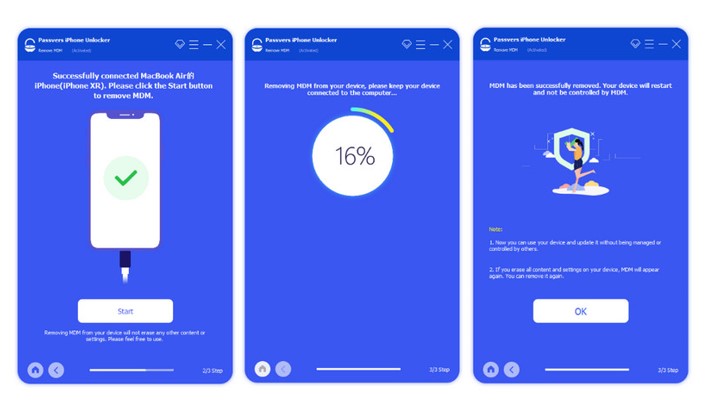
If Your iPhone is Disabled
If your iPhone is disabled, it might seem like you’re stuck. But don’t worry, we can still help you out.
Step 1: Initiate Passvers iPhone Unlocker
First, download and launch the Passvers iPhone Unlocker software. Choose “Remove MDM,” then click “Start Removing” of Disabled. You’ll be prompted to enter “0000” in the input field.
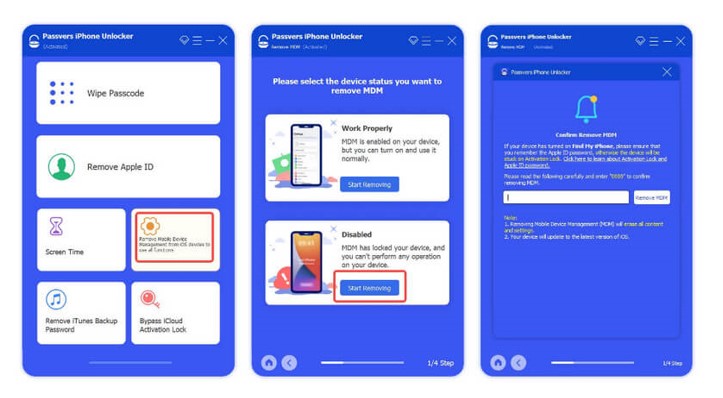
Step 2: Connect Device and Enter Recovery Mode
Next, connect your disabled iPhone to your computer. Follow the comprehensive instructions provided by the application to put your device into Recovery Mode.
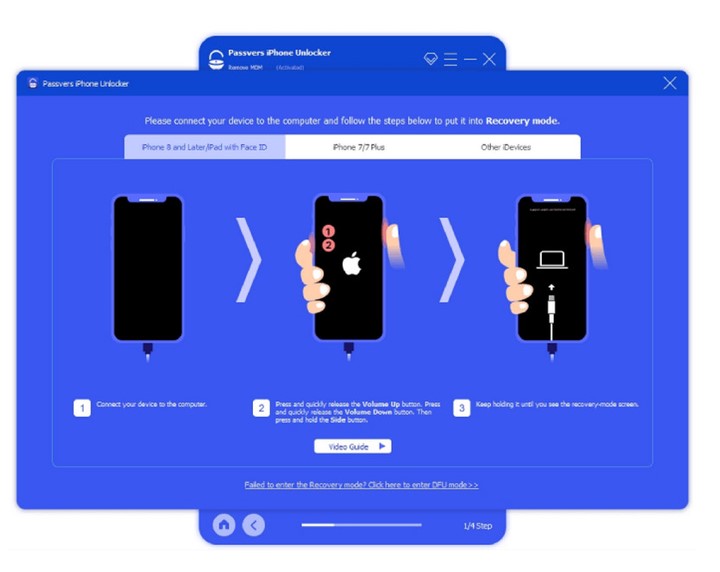
Step 3: Download Firmware Package
In this step, you’re required to check if the device information matches your iPhone (including category, type, model, etc.). Then hit “Start” to download the corresponding firmware package.
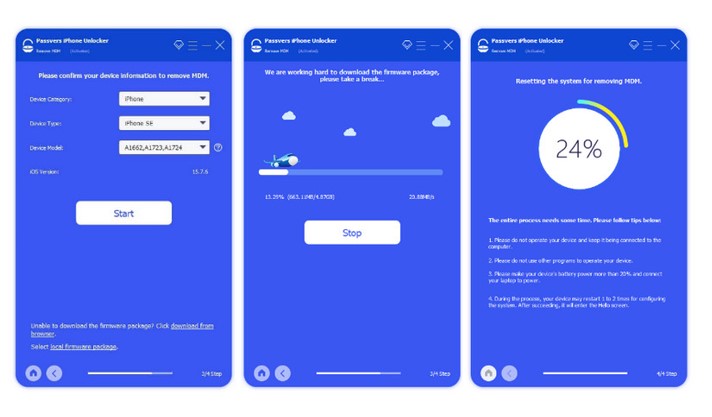
Step 4: Confirm MDM Removal and Activate Device
After the firmware installation is complete, click on “Device Activated” on your desktop. Acknowledge the following reminders by clicking “Got it.” Wait until your iPhone’s screen displays the “Hello” interface, then manually activate the device. Your iPhone will restart automatically once the MDM removal is successful.
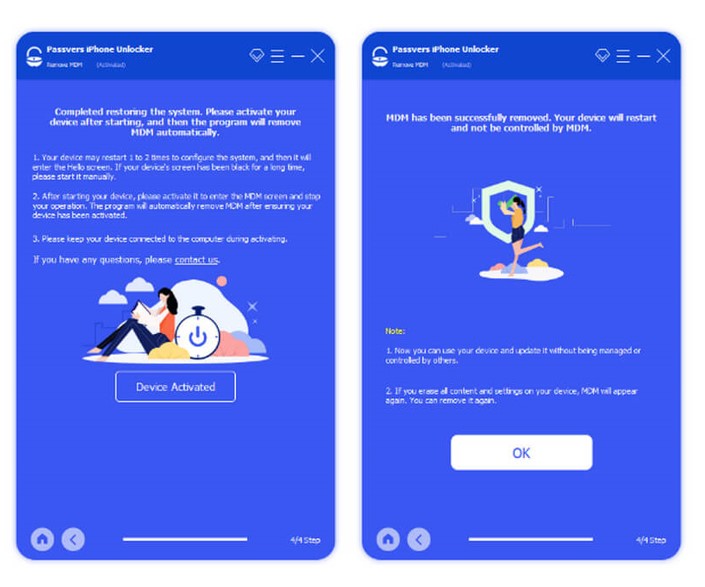
Bottom Line
We understand the challenges you face with MDM lock on your iPhone or iPad. Our aim is to provide practical solutions for these issues. Whether you’re dealing with restrictions set by your school or workplace, or accidentally enabled MDM on your personal device, A tool like Passvers iPhone Unlocker can help you regain control and use your device freely. So don’t let MDM lock hold you back any longer, try Passvers iPhone Unlocker today and unlock the full potential of your device.


Leave a Reply