Screen capture has become a vital tool for professionals, academics, gamers, and regular consumers in the current digital era. A solid screen capture tool is essential whether you’re making instructional, recording procedures, or just sharing content. Although Windows’ built-in Snipping Tool offers some basic functionality, many users want more sophisticated features and flexibility. This is a thorough examination of the top five screen capture apps that are alternatives to Snipping Tool.
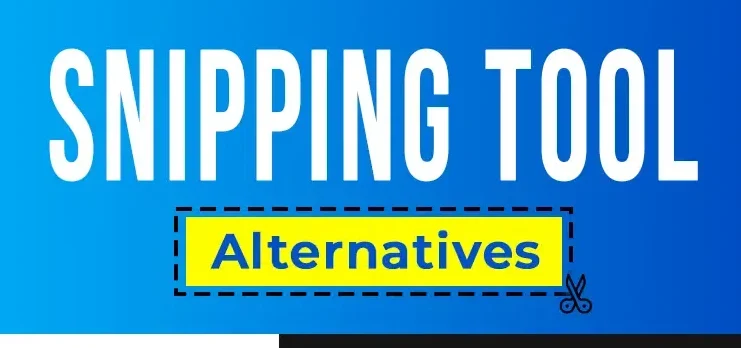
1. Snagit
TechSmith created Snagit, a robust screen capture and recording utility that is notable for its feature-rich functionality and adaptability. Professionals utilize it extensively to create comprehensive training materials, marketing content, and tutorials.
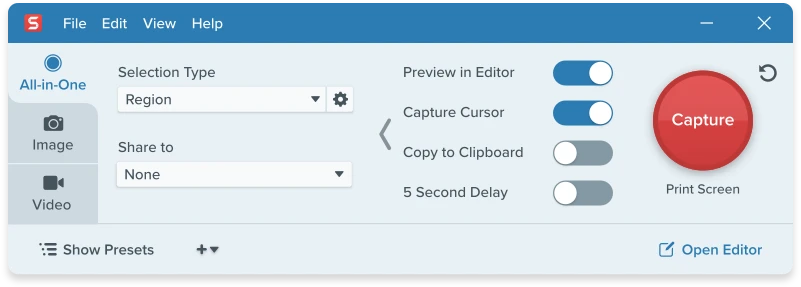
Key Features:
- All-in-One Capture: Easily capture a window, a portion of your desktop, a scrolling screen, or all of it.
- Advanced Editing: Add text, shapes, effects, and stamps to your screenshot annotations. Moreover, you can use callouts and arrows to construct step-by-step instructions.
- Video Recording: You may record your screen, webcam, and audio, which is ideal for making tutorials and presentations on video.
- Templates: Quickly produce consistent, polished documentation by using pre-made templates.
- Cloud Integration: Immediately share your screenshots to cloud storage providers like Microsoft OneDrive, Dropbox, and Google Drive.
Pros:
- Comprehensive editing tools.
- Easy-to-use interface.
- Excellent support and tutorials from TechSmith.
Cons:
- Paid software, though it offers a free trial.
- Might be overkill for basic screen capturing needs.
2. Greenshot
Greenshot is a well-liked free and open-source screen capture utility that excels in usability and productivity. Because of its simple and speedy functioning, developers and project managers really like it.
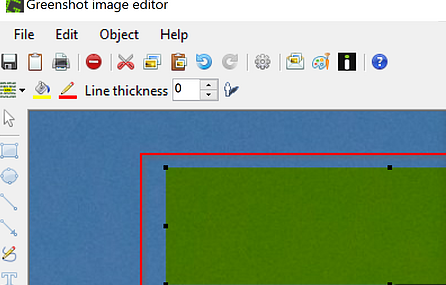
Key Features:
- Quick Capture: With programmable hotkeys, quickly capture a window, region, or the entire screen.
- Annotation Tools: Basic editing tools like adding text, shapes, and highlights directly on the screenshot.
- Export Options: You can email your screenshots immediately, save them to a file, or copy them to the clipboard.
- Plugin Support: For a smooth workflow, integrates with a number of external programs, including Dropbox, Jira, and Confluence.
Pros:
- Lightweight and fast.
- Free and open-source.
- Customizable and extensible with plugins.
Cons:
- Limited advanced editing features.
- Basic interface design.
3. LightShot
LightShot is a lightweight, user-friendly screen capture utility that is renowned for being straightforward and simple to use. It provides a web-based version in addition to being available on Mac and Windows.
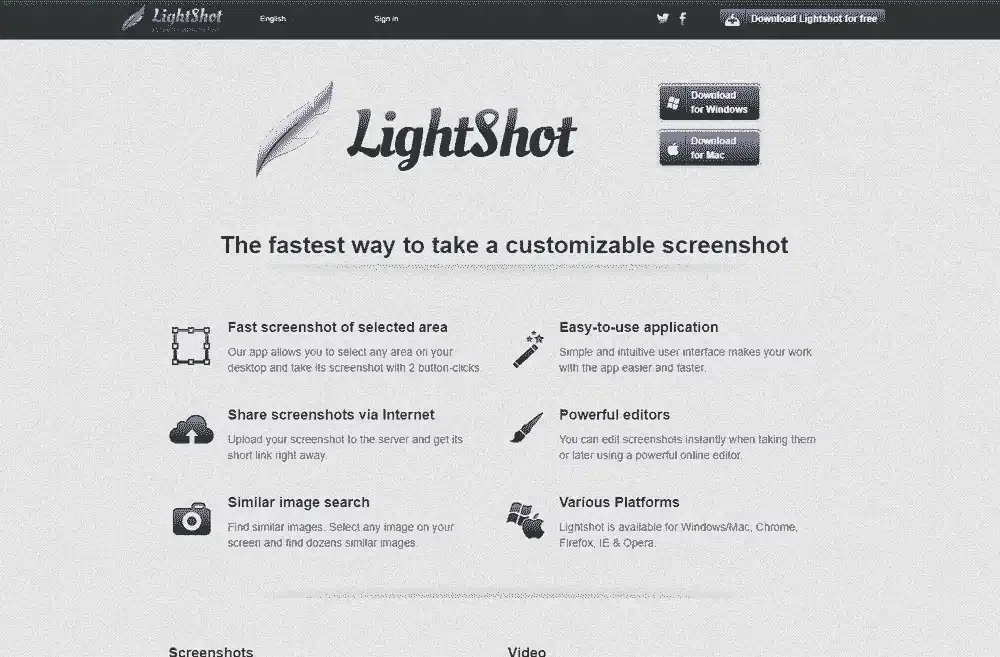
Key Features:
- Easy Capture: With a straightforward drag-and-drop interface, you may quickly grab any area of your screen.
- Instant Sharing: You can instantly share a link to your captures by uploading them to the Lightshot server.
- Basic Editing: Before saving or sharing your screenshots, add text, lines, arrows, and shapes.
- Search Similar Images: An intriguing tool that lets you look for similar photos online.
Pros:
- Extremely easy to use.
- Fast and efficient sharing options.
- Free to use.
Cons:
- Limited editing capabilities.
- Reliance on internet connection for some features.
4. ShareX
With many capabilities, ShareX is a powerful screen capture and recording program that is available for free and open-source. Tech aficionados and power users love it for its extensive functionality and customizable settings.
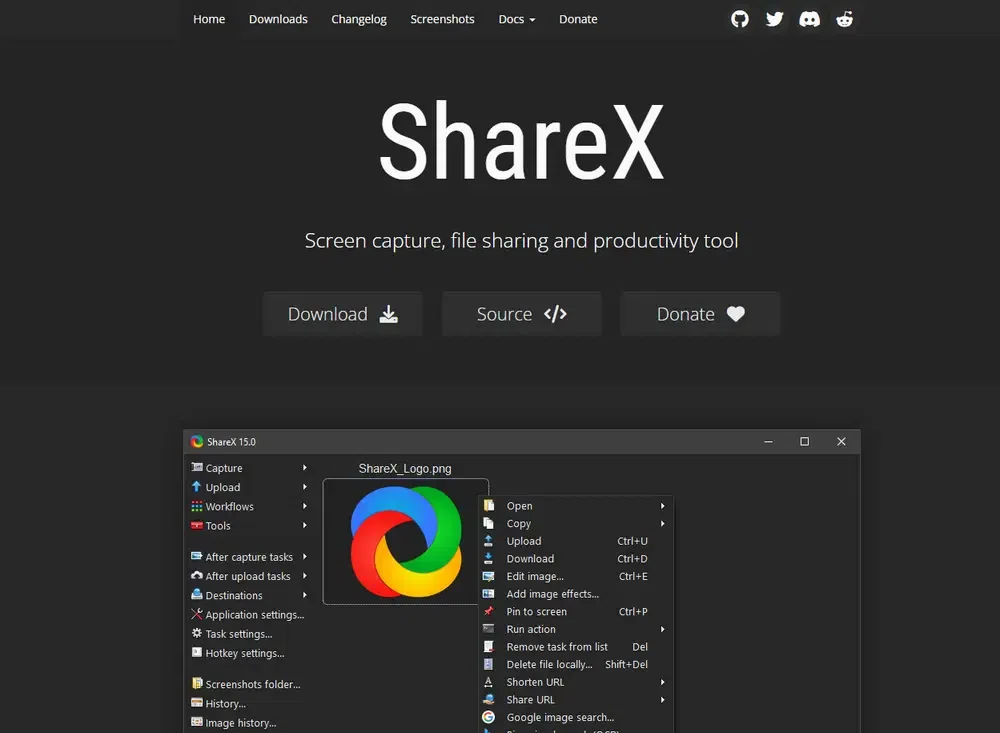
Key Features:
- Diverse Capture Methods: Region, window, full screen, scrolling capture, and more.
- Screen Recording: Take a video or an animated GIF of your screen and save it.
- Automation: Set up processes such that sharing, processing, and capturing are done automatically.
- Extensive Editing: You may annotate, highlight, blur, and apply effects to your screenshots with the built-in editor.
- Integration: Connect to more than 80 sharing sites, such as FTP servers, Google Drive, and Imgur.
Pros:
- Highly customizable.
- Powerful editing and automation tools.
- Free and open-source.
Cons:
- Steeper learning curve for beginners.
- Interface can be overwhelming due to numerous options.
5. PicPick
PicPick is a flexible and easy-to-use screen capture and photo editing application. Because of its extensive feature set and user-friendly interface, graphic designers and digital artists are especially fond of it.
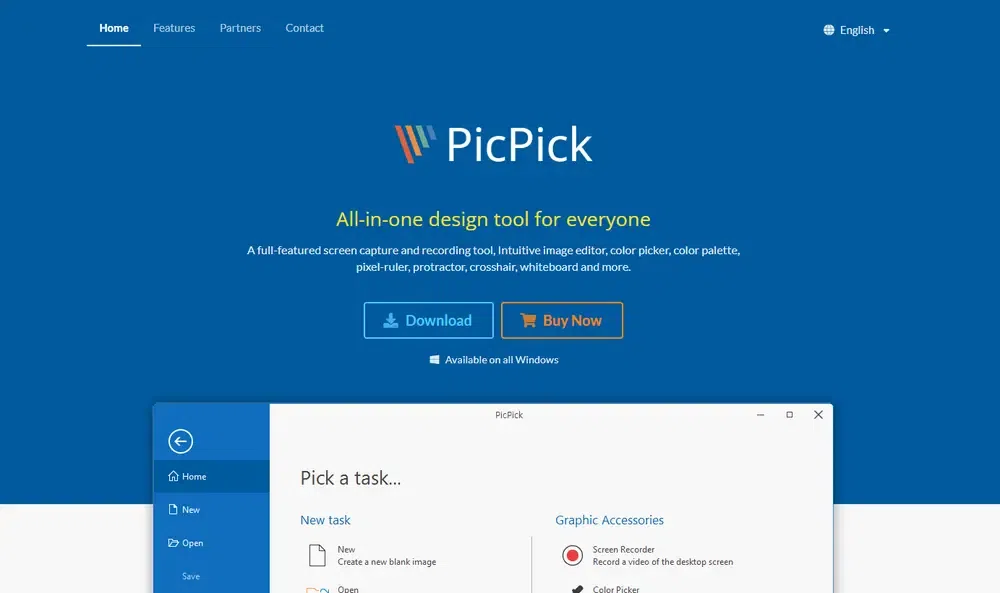
Key Features:
- Comprehensive Capture Options: Freehand, scrolling, full screen, and active window captures.
- Advanced Image Editor: A robust editor with tools for drawing, cropping, resizing, and applying effects.
- Color Picker and Palette: Useful for designers who need precise color selection and management.
- Pixel Ruler and Protractor: Tools for measuring and aligning elements on your screen.
- Sharing Options: Right from the app, save, print, or share your photos to social media and cloud services.
Pros:
- Feature-rich and highly versatile.
- Intuitive and easy-to-use interface.
- Affordable pricing with a free version available.
Cons:
- Some advanced features are locked behind the paid version.
- Only available for Windows.
Conclusion
The intricacy of the tasks you want to complete and your unique requirements will determine which screen capture tool is best for you. Snagit and ShareX are great options for individuals in need of sophisticated editing and recording capabilities. Greenshot and Lightshot serve consumers who prefer efficiency and simplicity, whilst PicPick strikes a mix between robust capabilities and user-friendliness. You can discover the ideal option for your screen capturing needs among these Snipping Tool substitutes, as each one offers distinct advantages.


Leave a Reply