Upgrading your smartphone can be tiresome, especially when data transfer between devices is involved. It’s a scarier experience if you’re switching from an android device to an iOS device. You’ve come to the right place if you’ve recently purchased your first or new iPhone and need to know how to transfer and retrieve your WhatsApp data. We’ve described the best technique for transferring WhatsApp data from Android to iOS in this article.
Currently, WhatsApp doesn’t offer any solution to transfer WhatsApp chats from an Android phone to an iPhone. Because of the differences between iOS and Android’s backup mechanisms, WhatsApp is unable to transfer chat data between platforms. In Android, WhatsApp backs up its data using Google Drive, whereas, in iOS, it backs up the data using iCloud. As a result, this is not easy to transfer WhatsApp data between Android and iOS devices.
We’re here to help you move your WhatsApp data from an Android to an iOS smartphone, as stated in the article’s title. Despite how simple the process is, you may need to follow the instructions to effectively transfer WhatsApp data from Android to iOS.
The tool we are going to use is known as AnyTrans. AnyTrans is a program that makes it simple to transfer WhatsApp messages from an Android device to an iPhone. There is a complete guide provided by AnyTrans on how to transfer WhatsApp from Android to iOS.
Advantages of Using AnyTrans for transferring WhatsApp chats from Android to iOS
- AnyTrans provides a comprehensive backup and restore tool for saving your WhatsApp data in a secure location. Your chats and files will be securely backed up. You can also completely restore them on your iPhone if required. It’s all done with a single tap. Alternatively, you can preview backup files, choose desired threads, and export them as HTML files to your computer.
- Your WhatsApp chats can be moved between multiple phones, whether they’re running Android or iOS, because it supports as many devices as possible. It is compatible with a wide range of mobile brans, including Apple, Samsung, LG, Motorola, and others.
- No need to reset your iPhone and it will not affect your existing data.
- Whole process is very simple and doesn’t require any special technical knowledge.
Step by Step guide to use AnyTrans
1. Download AnyTrans from this link https://www.imobie.com/anytrans/
2. Open the AnyTrans program and connect your Android Phone and iPhone with the computer via USB cable.
3. Click on Social Messages Manager
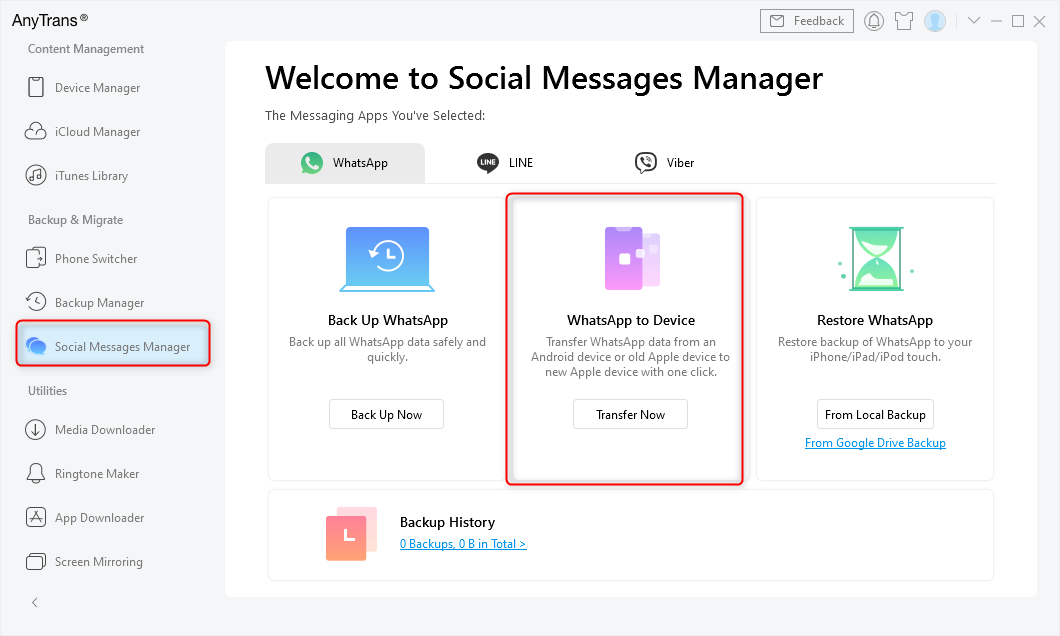
4. Click on “WhatsApp to Device” then tap on the “Transfer Now” option to proceed.
5. Select your Android to be the source phone and your new iPhone to be the target phone. Click Next.
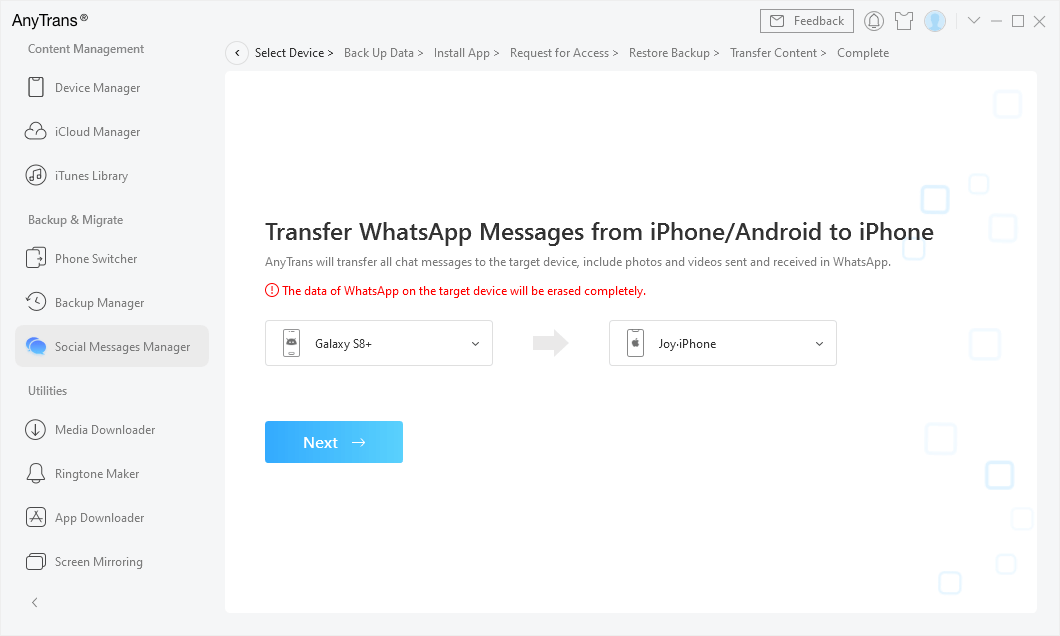
6. Then follow the pop-up instructions in AnyTrans to continue.
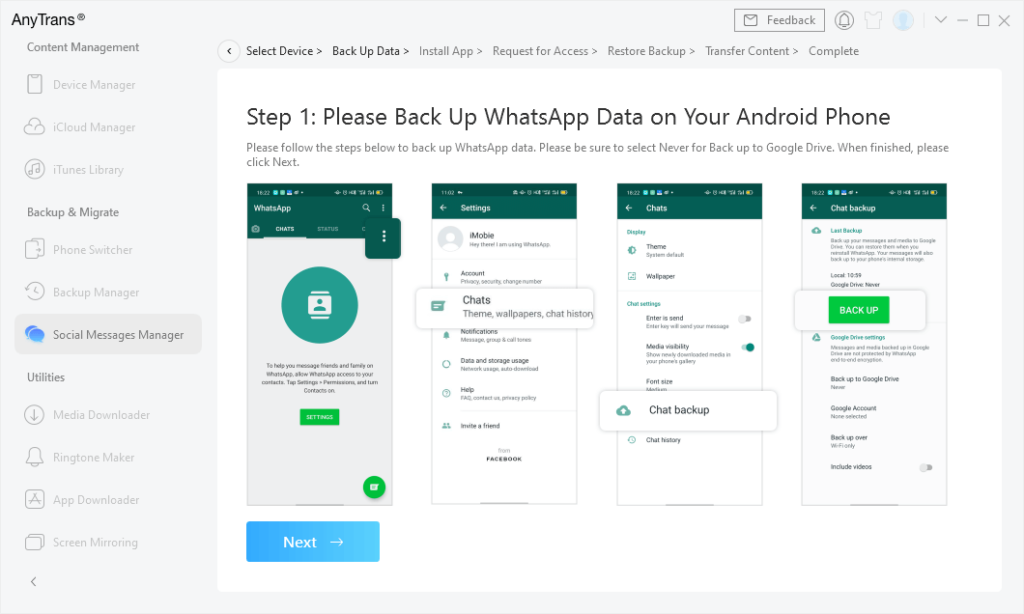
7. log in to WhatsApp on your iPhone and tap restore.
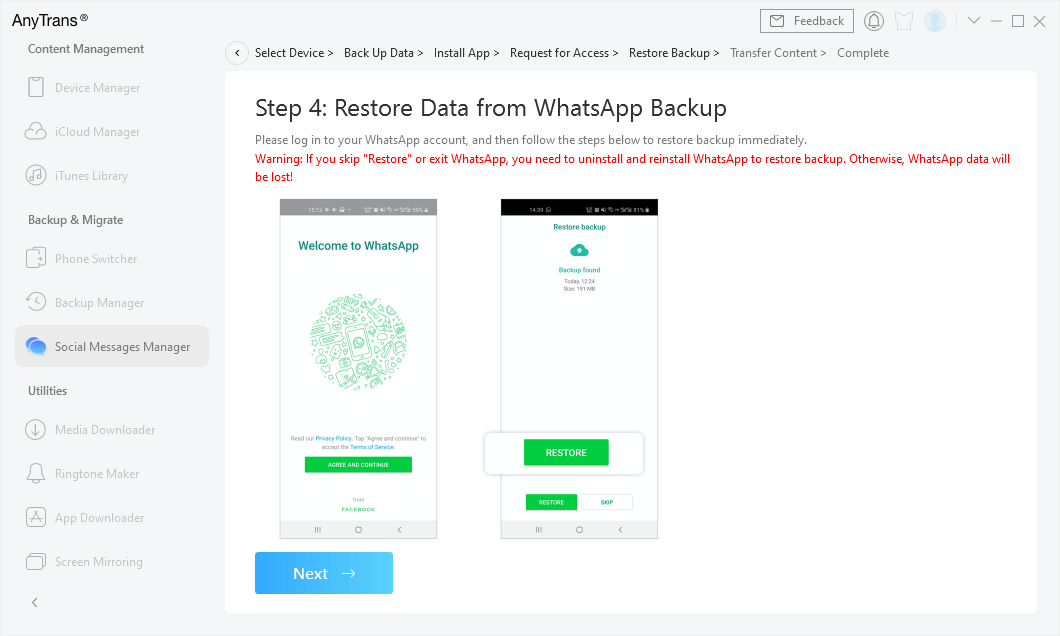
8. AnyTrans will start transferring WhatsApp data to your new iPhone.
If you are having trouble understanding the process then you can take help from this video.
AnyTrans is not just only used for transferring WhatsApp data but it can also be used to transfer pictures, contacts, ringtones, call logs, messages, etc. It is an all-in-one manager for your iPhone, iPad, iPod, iTunes, and iCloud content. It lets you transfer, manage, and back up iOS data in a way easy, fast, and you like. If you are switching from Android to iPhone first time then you will find it super easy to use and manage your iPhone. Even existing iPhone users will find it convenient over iTunes.


Leave a Reply