Speaking of FLAC files, have you ever thought about changing them to AC3? in order to play MKV with FLAC audio tracks on various platforms and devices. One of the features of FLAC is that it provides true CD quality, ripped at half the size of the original file. You’ll even enjoy it when played on speakers and headphones. However, compatibility can be an issue with this format.
In this case, you can use high-quality AC3 files that support various channels and get a great experience when playing on your device. Plus, it supports multiple devices and platforms for flexible enjoyment. Learn how to convert FLAC to AC3 with the great program that this article will let you know.
Why Convert FLAC to AC3?
You may have come across a situation where you cannot play MKV FLAC with audio on your chosen MKV player. Some MKV videos have FLAC as their soundtrack because of the bit-perfect reproduction of this audio format while reducing file size. However, in some cases, the FLAC audio track gets separated from the Blu-ray .m2ts movie. Such MKV files with FLAC files demuxed from Bluray do not support most media devices and players. Therefore, converting FLAC to AC3 audio tracks is a good choice with which you can enjoy them on different devices with the same quality and audio effect.
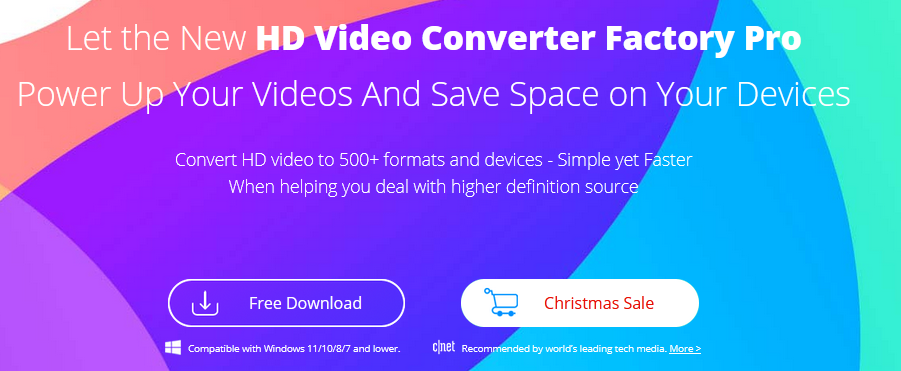
Efficient FLAC to AC3 Converter for Windows
A professional and efficient video converter is necessary, therefore, we recommend you to try WonderFox HD Video Converter Factory Pro, a simple and practical conversion tool. It supports more than 500 output formats, including AC3, MP3, AAC, WAV, MP4, H.264, WebM, etc. Besides converting FLAC audio to AC3 format, it can also help you convert AAC to WAV, MP4 to MP3, FLV to MPG, AVI to H.265, etc. The program allows you to work with multiple audio and video files simultaneously instead of converting individual files at once.
Detailed tutorial to convert FLAC to AC3 with this software
Step 1: Start the program and import the FLAC file.
Launch HD Video Converter Factory Pro on the desktop. Select Converter on the main interface. Then click “Add Files” to import your FLAC files. Alternatively, drag and drop the target file into the software.
Step 2: Select “AC3” as the output format.
Click the “Output Format” panel and select “AC3” as the output format of this conversion task under the “Audio” tab.
Step 3: Start converting FLAC to AC3.
Click the drop-down arrow at the bottom to select the output folder and click the “Run” button to convert FLAC files to AC3.
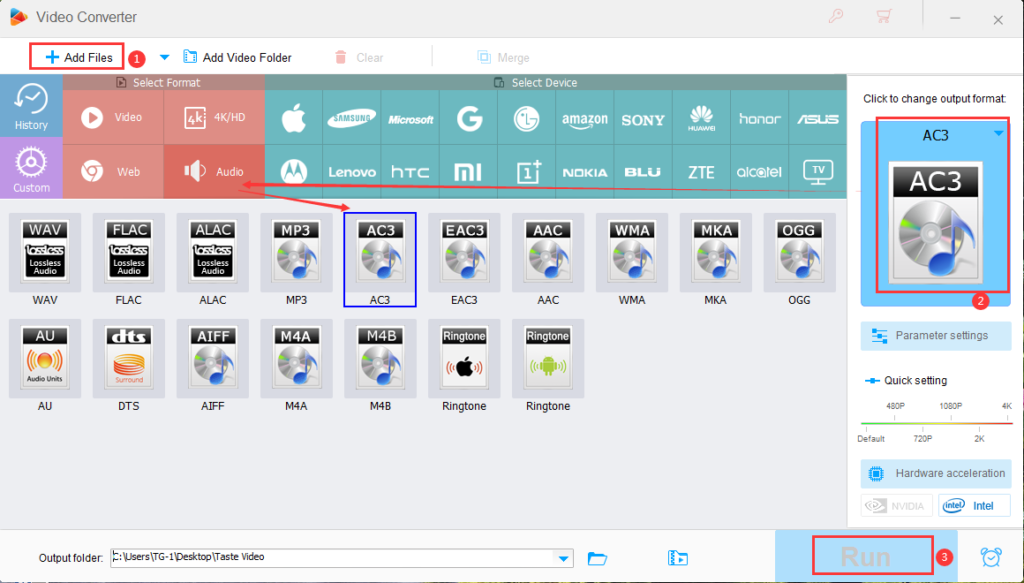
More features of WonderFox HD Video Converter Factory Pro
- Record the screen with sound.
- Add subtitles to videos.
- Extract audio from video.
- Convert videos to digital devices, laptops, desktops, tablets, handsets, TVs, phones, etc.
- Edit video files without hassle, cut, clip, crop, add effects, merge, watermark, trim, rotate, etc.
- Convert video and picture into GIF.
- Download videos from 300+ sites, such as Vimeo, Hulu, Dailymotion, Liveleak, YouTube, Facebook, Twitter, etc.
Final words This article explains how to convert FLAC to AC3 and covers issues related to the AC3 audio format/codec. With a professional converter program, I believe you can easily complete other audio/video conversions. If you have any other suggestions and recommended procedures, please leave us a comment below. thanks for reading!
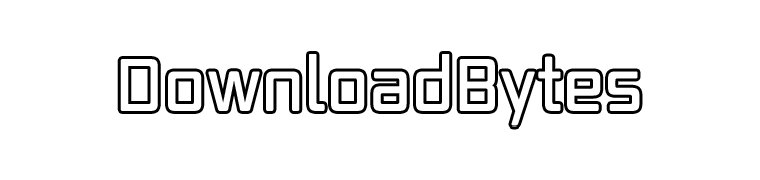

Leave a Reply