YouTube is a vast library of videos on almost every topic imaginable. Sometimes you may want to save a particular video for offline viewing or extract just a portion that interests you. Downloading the entire video and then trying to edit it can be cumbersome. Fortunately, there are free online tools that allow you to trim YouTube videos to get just the section you want and then download the edited clip in a simple process.
In this guide, we’ll walk through how to cut a YouTube video to your desired length and save the trimmed version straight to your computer, all without installing any software. Whether for studying, creating compilations, or just preserving memorable moments, easily snipping YouTube videos is a handy skill.
Is It Possible to Cutting or Trimming YouTube Videos?
Yes, it is possible to cut or trim YouTube videos using various online tools and websites. While YouTube itself does not provide an inbuilt video editing feature, there are several free web-based applications that allow you to trim or cut a portion from any YouTube video.
These online video editors work by letting you paste the YouTube video URL, and then providing simple controls to set the start and end points for the section you want to keep. You can preview the trimmed clip before downloading it to your computer.
Best YouTube Video Cutter and Downloader – HitPaw Edimakor
When it comes to cutting and downloading YouTube videos, HitPaw Edimakor Video Cutter stands out as a powerful and user-friendly option. This all-in-one video toolkit not only allows you to trim and save YouTube clips but also offers a suite of advanced editing features.
With its intuitive interface and AI-powered capabilities, HitPaw Edimakor streamlines the process of customizing and repurposing video content from YouTube and other sources. Whether you need to quickly snip a section or perform more complex editing tasks, this versatile software has you covered.
Features
- AI-Powered Video Editor with advanced trimming, cutting, and editing tools.
- Download videos from YouTube and over 1000+ sites.
- Record screen, webcam, and audio with customizable settings.
- Convert videos and audio to various formats with high quality.
- Add subtitles, special effects, filters, transitions, and more.
- AI features like script generator, audio editor, and text-to-speech.
Here is how to cut a YouTube video and download:
- Download and install the HitPaw Edimakor software on your computer. Once installed, launch the program.
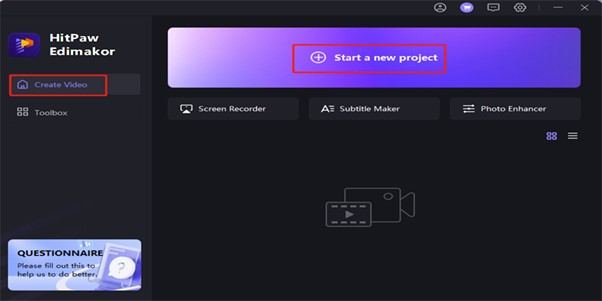
- In Edimakor’s main interface, switch to the “Download” section. Here, you can paste the URL of the YouTube video you want to cut and download. Edimakor will quickly fetch and import the video.
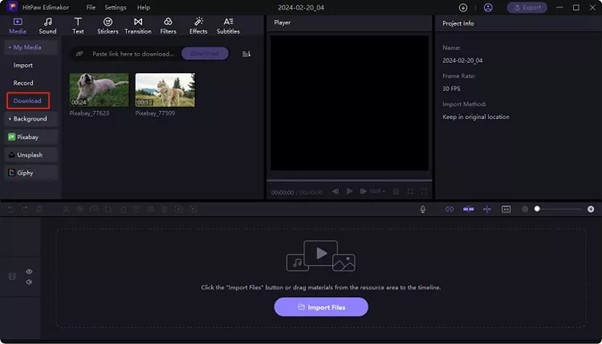
- After the video loads, use the timeline controls to set the start and end points for the section you want to keep. Preview the trimmed clip to ensure you’ve selected the desired portion. Edimakor’s editing tools also allow you to make other adjustments if needed.
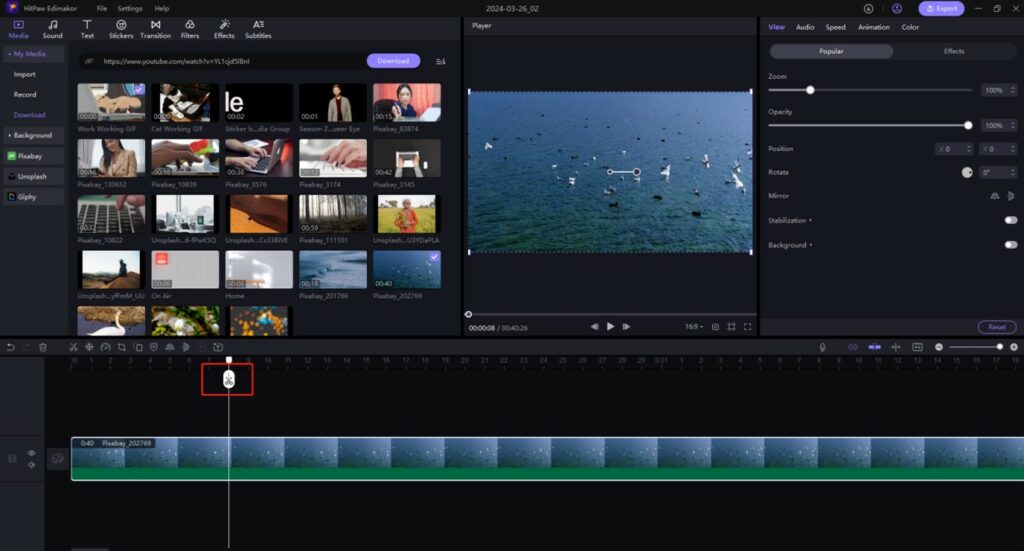
- Once you’re satisfied with the trimmed video preview, proceed to the export step. Select your preferred video format, resolution, and other settings. Then click “Export” to save the trimmed YouTube video file to your computer.
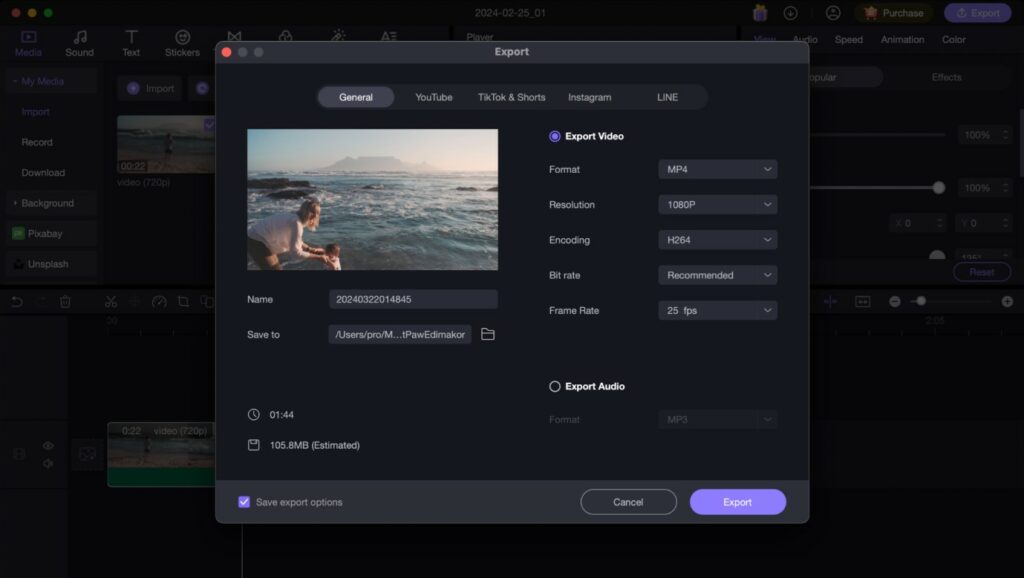
Trim a Youtube Video and Download by Built-In Tool – YouTube Studio
If you prefer a no-frills approach to trimming YouTube videos, you can use YouTube’s built-in editing tools within the YouTube Studio. Although basic, the Studio Editor allows you to cut out unwanted sections from your videos and save the trimmed versions directly on your channel. Here’s how to cut and download a part of YouTube video using the native YouTube Studio.
- Open YouTube Studio and navigate to the video you want to trim.
- Click the “Editor” option from the left menu.
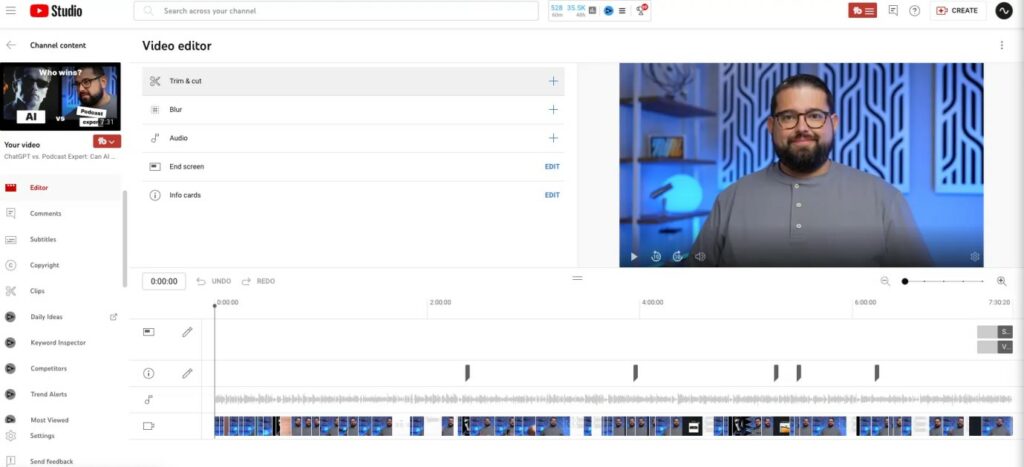
- Select “Trim & Cut” to access the trimming tools.
- Use the blue bar on the timeline to select the portion to keep.
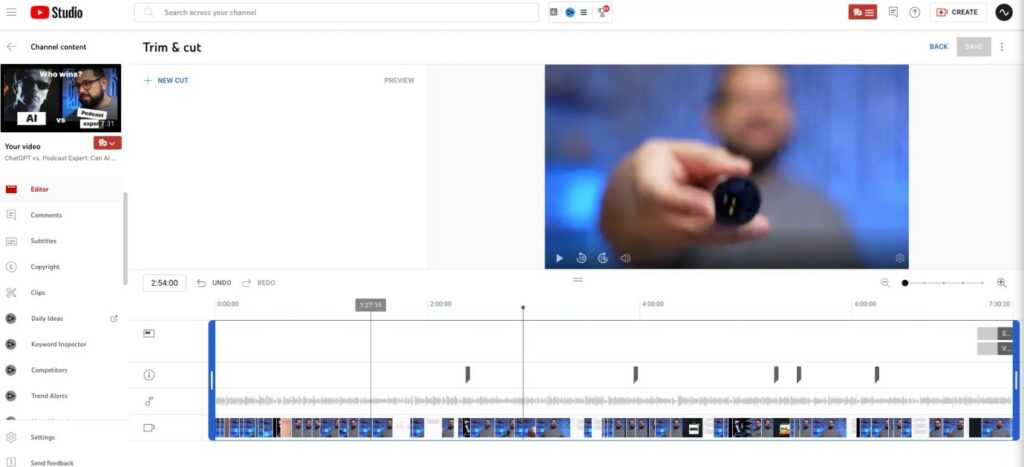
- Click “Save” to save the trimmed video. Alternatively, use the “Cut” option to remove specific sections. Confirm and save your edits.
Cut a Youtube Video and Download – Online Web Browser
Numerous online tools allow you to cut YouTube videos directly in your web browser without installing any software. These web-based applications provide a simple and convenient way to trim videos by specifying the start and end points you want to keep. Here is how to cut a YouTube video online and download:
- Find the YouTube video you want to trim and copy its URL.
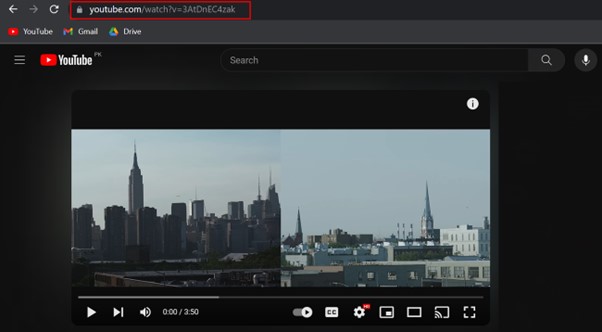
- Visit an online YouTube video cutter website like SaveFrom.net. Paste the video URL into the provided field.
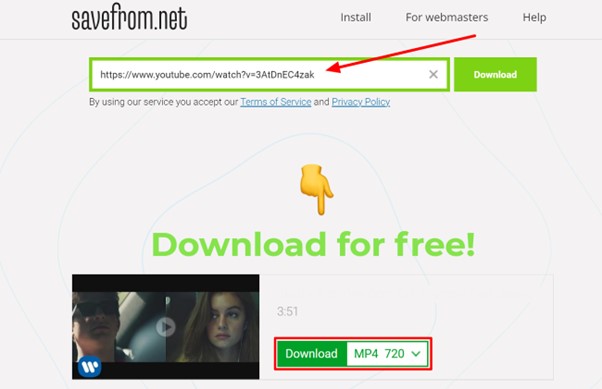
- Set the start and end times to specify the section you want to keep.
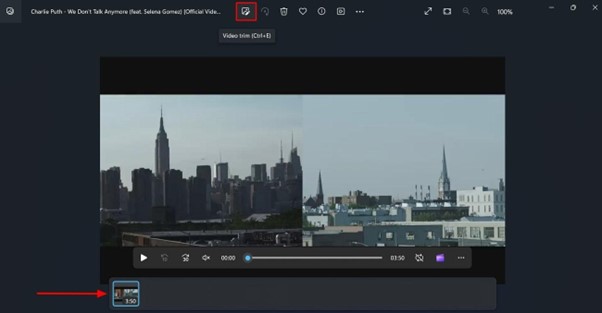
- Preview the trimmed video clip. Select the desired format and resolution.
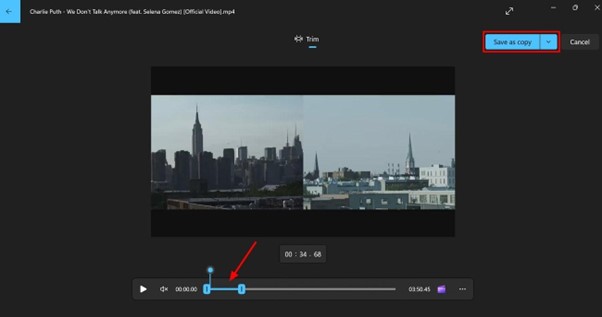
- Click download to save the trimmed video file.
Trim Youtube Video and Download – YTCutter
YTCutter is a popular free online tool specifically designed for trimming and cropping YouTube videos directly in your browser. With a clean interface and easy-to-use controls, it allows you to quickly snip out the desired portion from any YouTube video without downloading the entire file first. Here is how to cut and download YouTube video:
- Visit the YTCutter website. Paste the URL of the YouTube video you want to trim. Click “Start” to load the video.
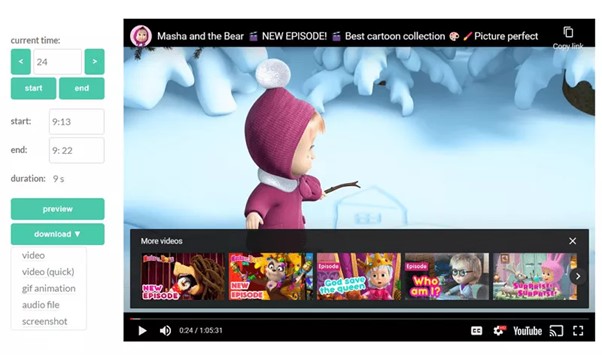
- Use the start/end sliders to select the segment you want to keep. Preview the trimmed clip.
- Click “Cut Video” to generate the trimmed version. Download the shortened video file.
Cut a Youtube Video and Download – YT CROPPER
YT Cropper stands out as a user-friendly online tool that enables you to trim YouTube videos and share the cropped clips across various platforms like social media or messaging apps. Its marker-based system makes it easy to visually select the portion of the video you wish to retain.
- Visit the YT Cropper website. Enter the YouTube video URL you want to trim.
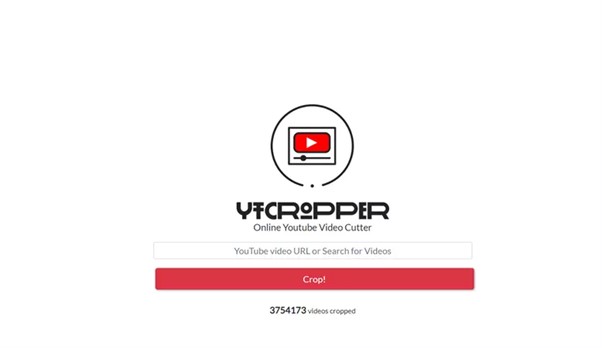
- Use the start/end markers on the timeline to specify the section to keep.
- Preview the trimmed video segment. Copy the provided link to share the cropped video clip online. Alternatively, use a download helper extension to save the video locally.
FAQs Related to Cut a Youtube Video and Download
Is it possible to cut out parts of videos on YouTube and still have it play normally afterwards?
Yes, it is possible to trim out sections from YouTube videos while keeping the remaining parts playing seamlessly.
How do you trim a YouTube video without the clip option?
Even if the Clips feature is unavailable or difficult to use, you have other options to trim YouTube videos. Desktop video editors or online trimming tools allow you to cut out any section by setting start and end times. The process is straightforward – paste the video URL, use timeline controls to select the desired segment, and download the trimmed clip.
How Do I Crop an Already Posted Video on YouTube?
To crop an already uploaded video on YouTube, you’ll need to trim or edit the video file externally, and then replace the existing video. Use a video editor to cut out the portions you want to remove, export the edited file, and upload the cropped video as a new video or overwrite the original.
How do you crop a YouTube video that is not yours?
You cannot directly edit or crop videos on YouTube that you did not upload yourself. However, you can use screen recording tools along with video editing software to capture and trim videos from other YouTube channels. Alternatively, many online video cutters allow you to trim by pasting any YouTube URL.
Conclusion
Cutting and downloading specific portions from YouTube videos is a handy skill in today’s digital age. While YouTube provides basic editing, using a dedicated tool like HitPaw Edimakor makes the process more seamless and unlocks advanced features like AI editing. With its intuitive trimming, ability to download from 1000+ sites, and powerful effects, Edimakor is an excellent choice for customizing videos to your needs.


Leave a Reply