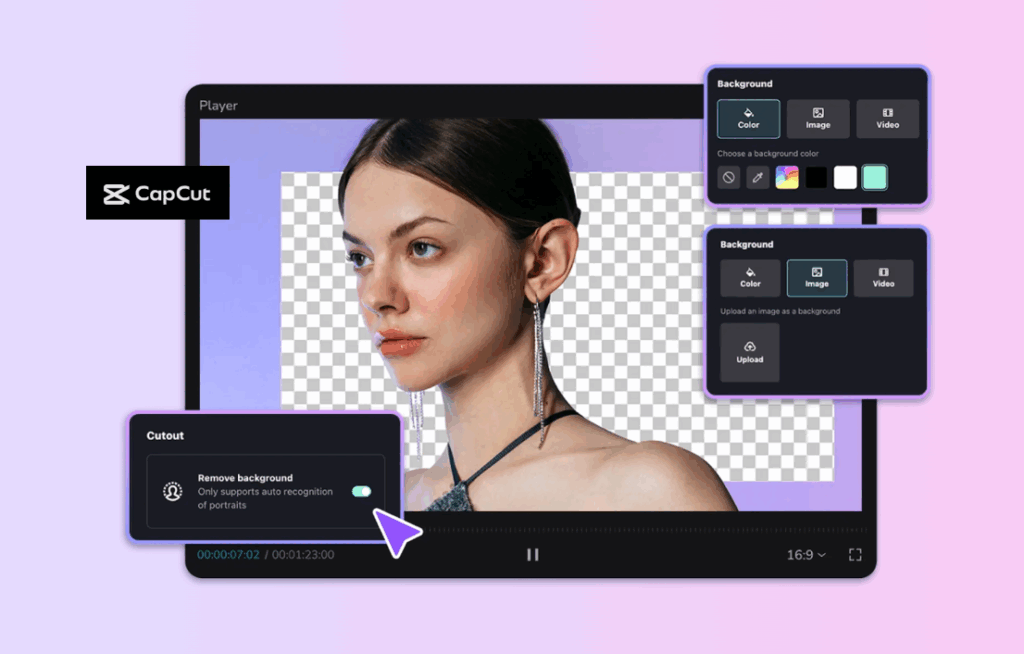
When it comes to creating professional-looking videos, distractions in the background can easily ruin the visual flow of your content. Whether you’re designing product showcases, tutorial clips, or social media reels, a clean and focused frame makes all the difference. CapCut PC’s powerful Background Remover tool makes it possible to erase messy or unwanted backgrounds from your video clips in just a few clicks. It’s fast, automatic, and requires zero green screen setup—making it a must-have for designers, creators, and marketers who want to keep their audience’s attention where it matters most.
Why You Should Remove Distractions from Your Videos
Distractions—like cluttered rooms, uneven lighting, or people walking in the background—can take the focus away from your subject. For designers, educators, and content creators, maintaining a clear and professional look is essential. A clean background helps viewers stay focused on the main message and boosts your video’s overall visual quality.
CapCut PC’s Background Remover takes this process to the next level by using AI technology to detect your subject automatically. You don’t need to spend hours masking or cutting around objects manually. The tool instantly separates your subject from the background. It gives you full creative control—allowing you to replace the background, add new visuals, or keep it transparent for further editing.
Benefits of Using CapCut PC Background Remover
- Quick and Accurate AI Detection
CapCut’s AI accurately identifies and outlines the main subject in your video, even in complex scenes. This means you can remove a background cleanly without rough edges or awkward transitions.
- Zero Technical Barriers
Unlike traditional background removal tools that require manual keyframing or color isolation, CapCut does everything automatically. You don’t need to be a professional editor to achieve studio-level results.
- Creative Freedom
Once the background is gone, you can replace it with an image, animation, or solid color that suits your project theme. Whether you’re presenting a product or creating social media content, this gives your video a fresh, engaging look. Try CapCut’s other features, such as text to Sspeech and AI video maker, to create or edit amazing content.
- Professional Look with Minimal Effort
By removing distractions, you create polished videos that grab attention instantly. This is perfect for presentations, design showcases, tutorials, and short-form videos that need to stand out online.
How to Remove the Video’s Background
CapCut PC makes background removal as easy as three simple steps. Let’s go through them one by one.
Step 1: Upload your video
Start by opening the CapCut desktop video editor on your computer. Click on “Create project” to begin a new edit. Next, hit “Import” to add your selected video to the media library. After uploading, drag your video onto the timeline, where you’ll carry out the background removal process. CapCut is compatible with multiple video formats, allowing you to easily import footage from your camera, smartphone, or earlier projects.
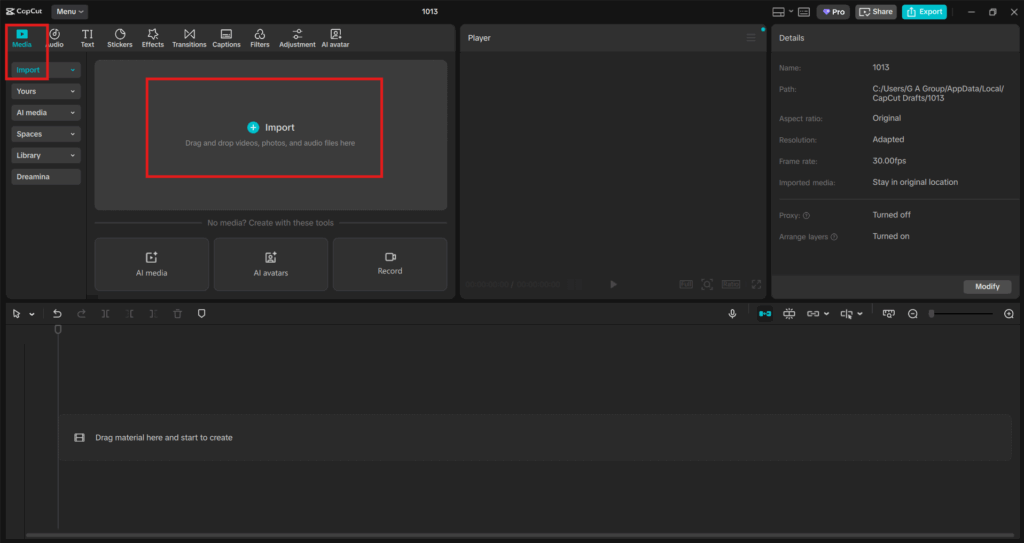
Step 2: Use auto removal
In the right-hand panel, open “Video” and click on “Remove BG.” Then, select “Auto removal” to let CapCut automatically erase the background from your video. The built-in AI instantly analyzes the clip, identifies the main subject, and removes the background with precision—all within seconds. This tool is especially useful for product demos, vlogs, and design showcases, where you want your subject to take center stage. CapCut’s intelligent detection ensures clean edges, even around fine details like hair strands or fabric textures. Try CapCut AI Image Generator to create amazing AI Images for your project.
For an extra polished look, you can turn on the “Stroke” option. This adds a thin outline around your subject, helping it stand out against any background you apply. It’s perfect for thumbnails, commentary videos, or any content that needs visual clarity and contrast. What makes this feature remarkable is how effortless it is. There’s no need for green screens, masking layers, or external plugins—CapCut PC’s advanced AI handles everything for you with just one click.
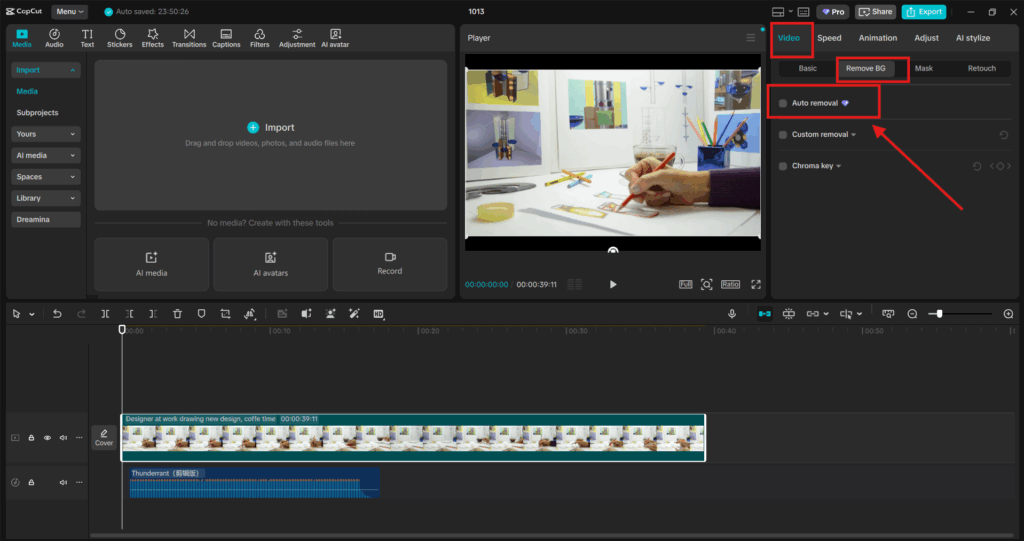
Step 3: Export and share
After finalizing your video, head to the “Export” section located at the top right corner. Adjust parameters like quality, frame rate, and resolution based on your project needs. CapCut allows you to export in various formats suitable for social media, client presentations, or high-definition displays. Once you’ve configured the export settings, hit “Export” to save your video to your device. You can also share it directly to platforms like YouTube, TikTok, or Instagram without leaving the editor. This seamless export option makes it easy to publish your distraction-free content right away.
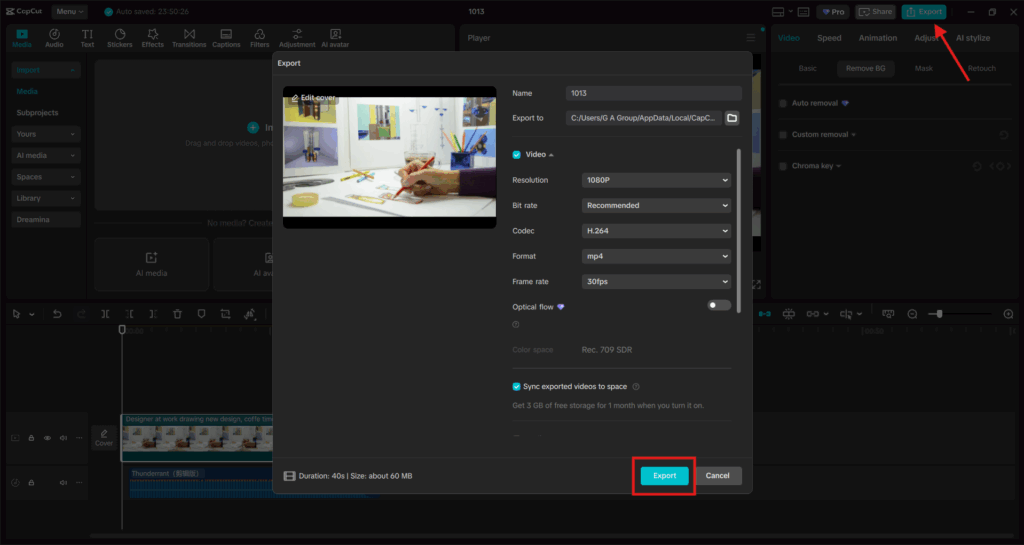
Conclusion
The Background Remover in CapCut PC isn’t just another editing feature—it’s a creative game-changer. It helps you remove distractions instantly, maintain audience focus, and elevate the overall quality of your content. Whether you’re a designer looking to showcase work, a content creator making social videos, or a marketer crafting visual ads, this feature saves time while delivering professional results. By integrating smart AI detection with a simple user interface, CapCut PC empowers anyone to create stunning, distraction-free videos in minutes. So next time you want to polish your visuals and keep your audience’s eyes on what matters most, let CapCut’s Background Remover do the work for you.


Leave a Reply