Are you a music lover who can’t get enough of Amazon Music’s diverse collection of songs? However, sometimes your music enjoyment may face obstacles. Imagine when you are on a long journey, craving your beloved tunes on Amazon Music, only to realize there’s no internet connection. How frustrating it is!
Don’t worry! This article is here to guide you on how to record Amazon Prime Music for free. But wait, that’s not all. We’ll also introduce you to a tool that enables direct song downloads. With this useful tool, you can enjoy music whenever you want and even share it with others. Let’s jump right in.
How to Record Amazon Prime Music via Online Recorder
If you don’t want to install any software for recording Amazon Prime music, using an online recorder might be an ideal solution. With easy-to-use online recorders, you can quickly record any audio you like.
ScreenApp is a user-friendly online recorder that allows you to record any audio on your computer with just a few clicks. Let’s see how to record Amazon Prime music for free with ScreenApp.
STEP 1. Log in to Amazon Prime Music on your Chrome browser and enter the homepage of ScreenApp on another tab.
STEP 2. Click “Start Recording” and you will be prompted to choose the content for recording. Select “Amazon Music” and then click “Share”. Play the music and it will be recorded instantly. When the song is over, click “Stop Recording” on the ScreenApp page.
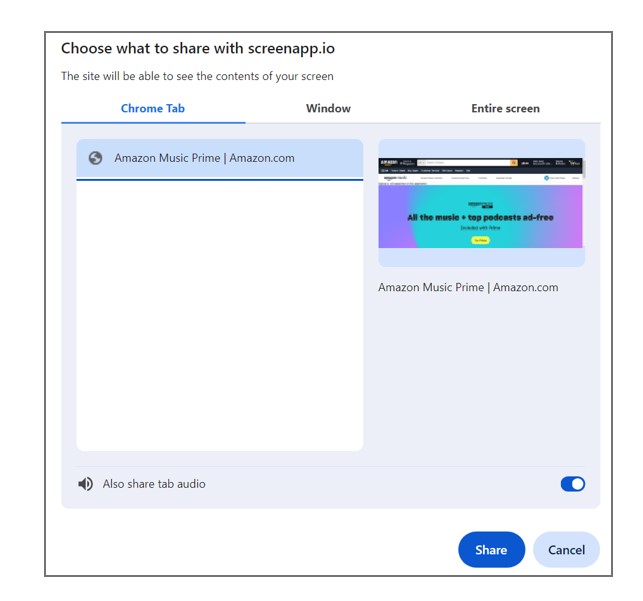
STEP 3. After the audio is successfully kept in your ScreenApp library, you can click “Download” to save it as an MKV file. MP4 format is also available, but it is exclusive to upgraded members.
Online tools usually allow you to save the audio in MP4. If you prefer MP3 or other formats, installing a desktop recorder might be a better choice.
How to Record Amazon Prime Music via Desktop Recorder
Compared to online recorders, desktop apps like Audacity support more output formats such as MP3, WAV, and so on. So, they might be more convenient for offline enjoyment.
Audacity is a free audio editor and recorder for all common operating systems. Just follow the simple steps to record Amazon Prime music via Audacity.
STEP 1. Install Audacity on your computer and then launch it.
STEP 2. Go to Amazon Music to play the song that you want to record. Then return to Audacity and click the red circular “Record” button to start recording. When the song is over, click the square “Stop” button to stop recording.
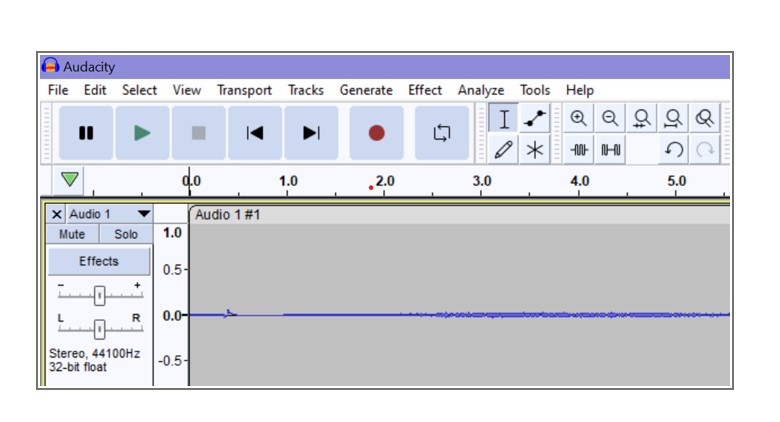
STEP 3. When the recording is done, navigate to “File” > “Export” > “Export as MP3” to save the audio in MP3.
Audacity offers an easy way to get Amazon Music ripped into MP3 format. However, with a comprehensive set of audio editing features, its interface may sometimes seem overwhelming for beginners.
Tip: How to Get Amazon Prime Music Recordings Directly
Recording Amazon Prime music using either online or desktop recorders is straightforward, but it has some disadvantages. For example, the recorded songs may have bad quality, not to mention how troublesome it is to record the songs one by one. To avoid these problems, you can download your favorite music in batch to MP3 using an Amazon Prime music MP3 converter.
Of all Amazon Music converters, TuneFab Amazon Music Converter is recommended for its lossless quality, fast speed, batch conversion, and various supporting formats. It enables you to convert Amazon Prime music in batches at up to 5X faster speed while retaining the original sound quality. Besides, MP3, M4A, WAV, and FLAC formats are all available for your versatile needs.
Sounds like a perfect choice, right? Now let’s show you the simple steps to download Amazon Prime Music to MP3 with TuneFab Amazon Music Converter.
STEP 1. Log in to Amazon Web Player
To install TuneFab Amazon Music Converter, you can click the “Try It Free” button below to download the latest installation package for Windows or Mac computers. Then follow the instructions to install it on your PC.
After launching the app, enter its homepage and find “Open the Amazon web player”. Then log in to your Amazon Music account via the web player.
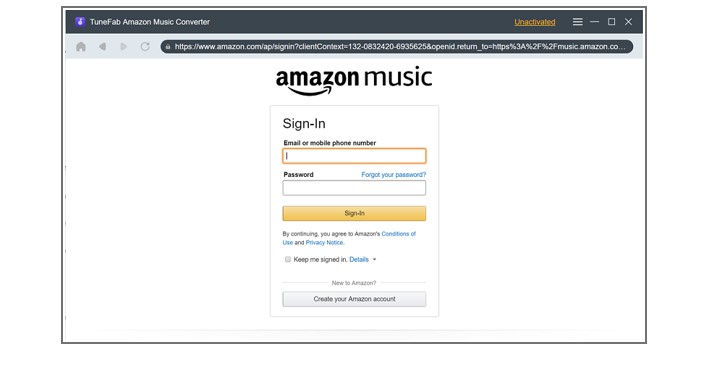
STEP 2. Select Amazon Playlist or Songs to Convert
Find the playlist that you like to download later and add it to the converting list by clicking the blue “+” button on the right corner. If you want to convert singles, just drag them to the button.
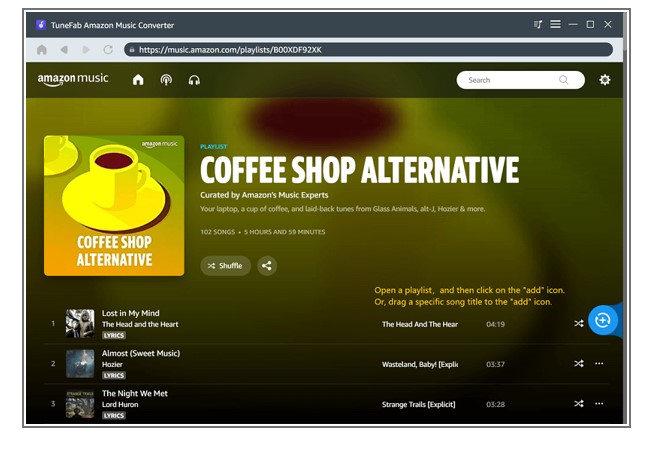
STEP 3. Convert Amazon Music to MP3 Format
Entering the converting list, you can go to “Convert all files to” to select the output format of your music. Then hit the “Convert All” button on the down-right to start converting.
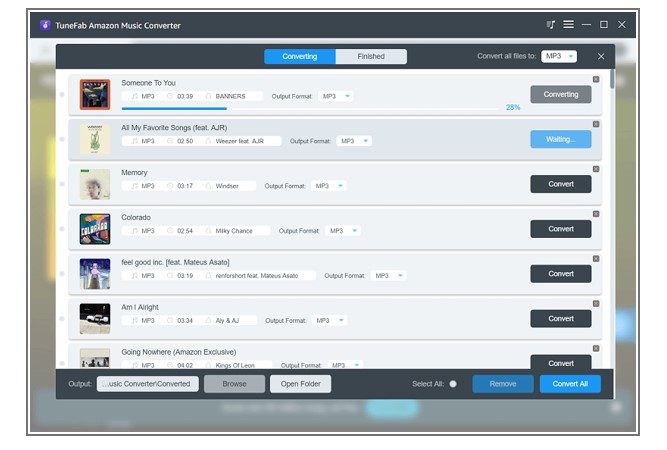
When the converting is done, you can go to “Finished” > “View Output File” to check the converted tracks on your PC.
As you can see, TuneFab Amazon Music Converter enables you to download songs with a single click even without Prime. Besides, it offers lossless quality and fast conversion speed, so you don’t need to wait long for top-notch tunes.
Conclusion
This article offers helpful instructions on how to record Amazon Prime Music for free. Both online and desktop recorders all you to easily capture and save your favorite songs from Amazon Music. In comparison, TuneFab Amazon Music Converter is more efficient and offers higher quality. By converting your favorite tracks to MP3 in batches, you can enjoy lossless music whenever you want. Now why not get started with it?


Leave a Reply